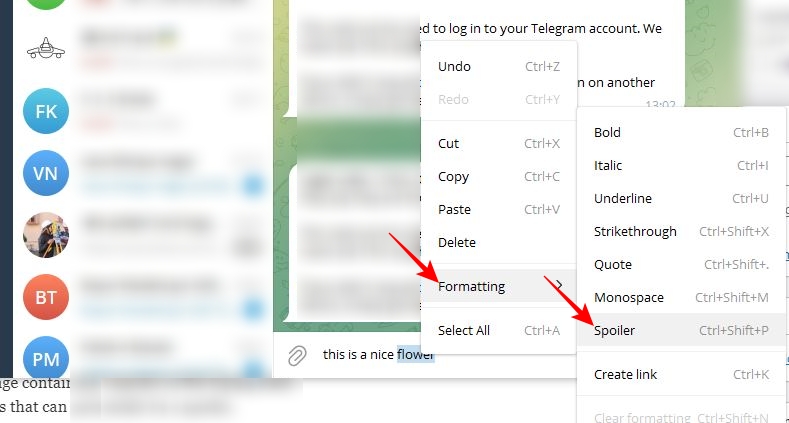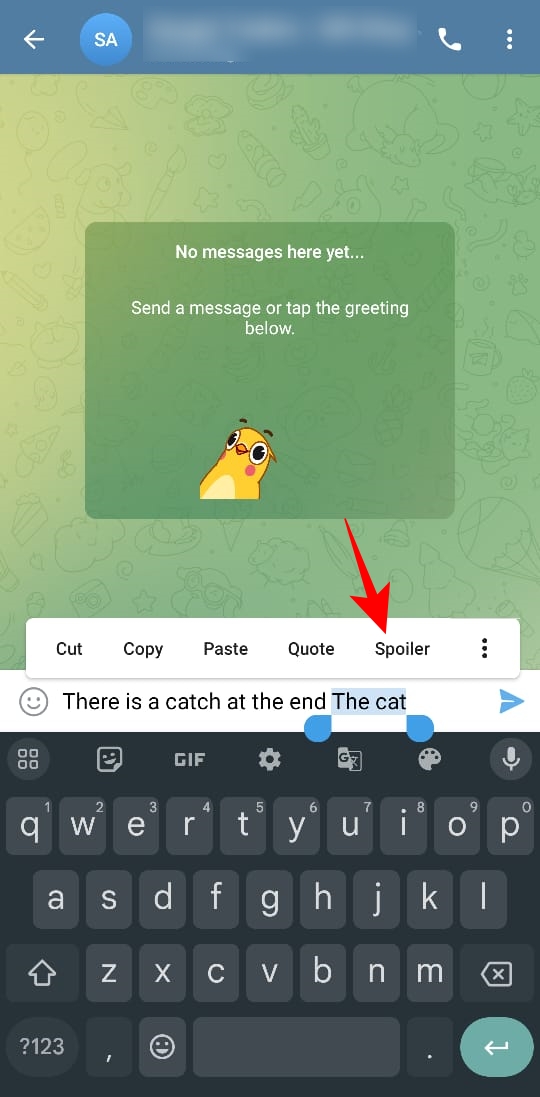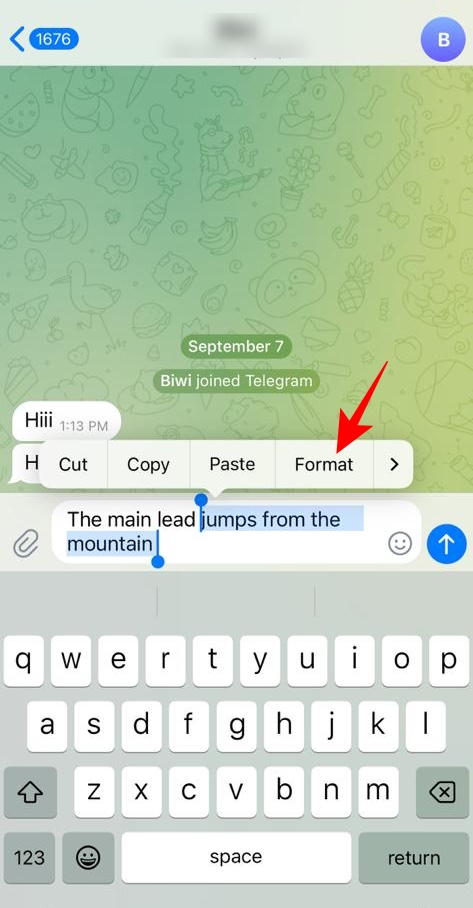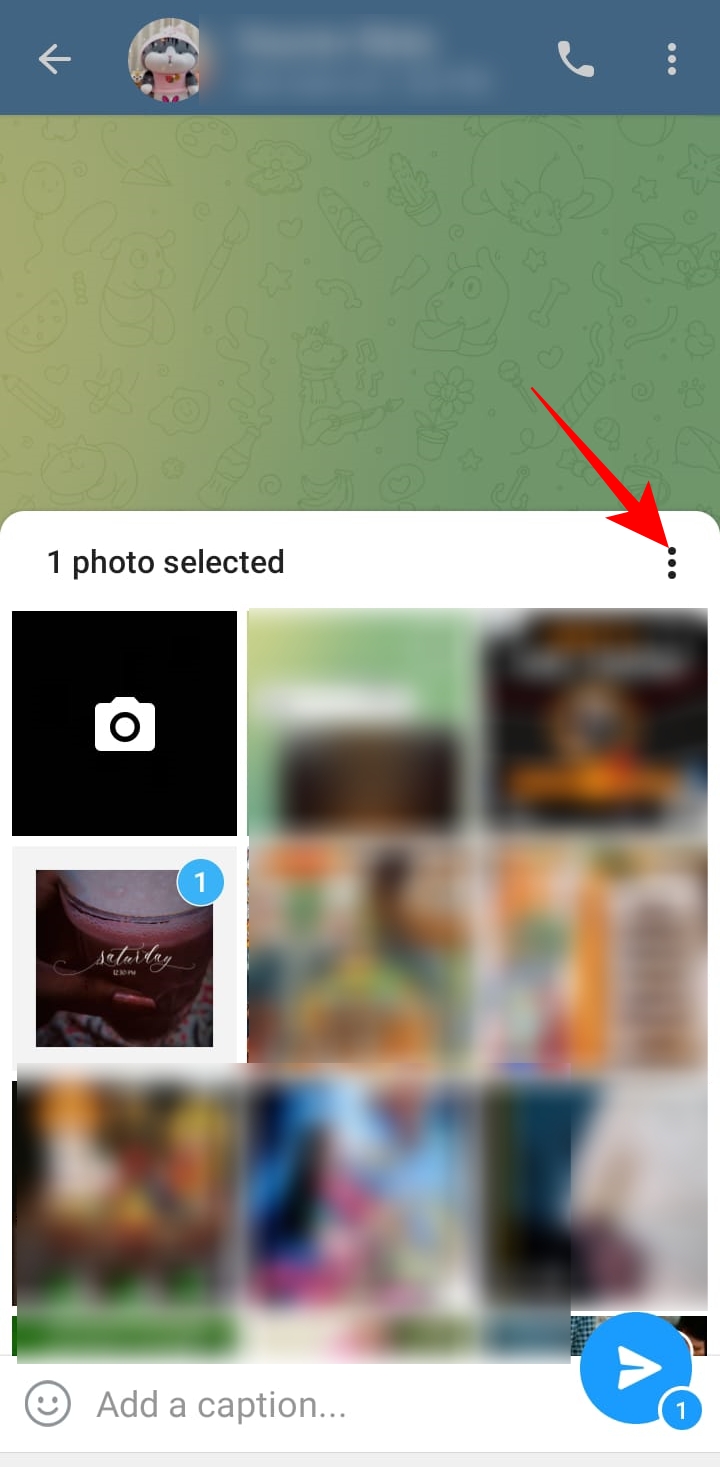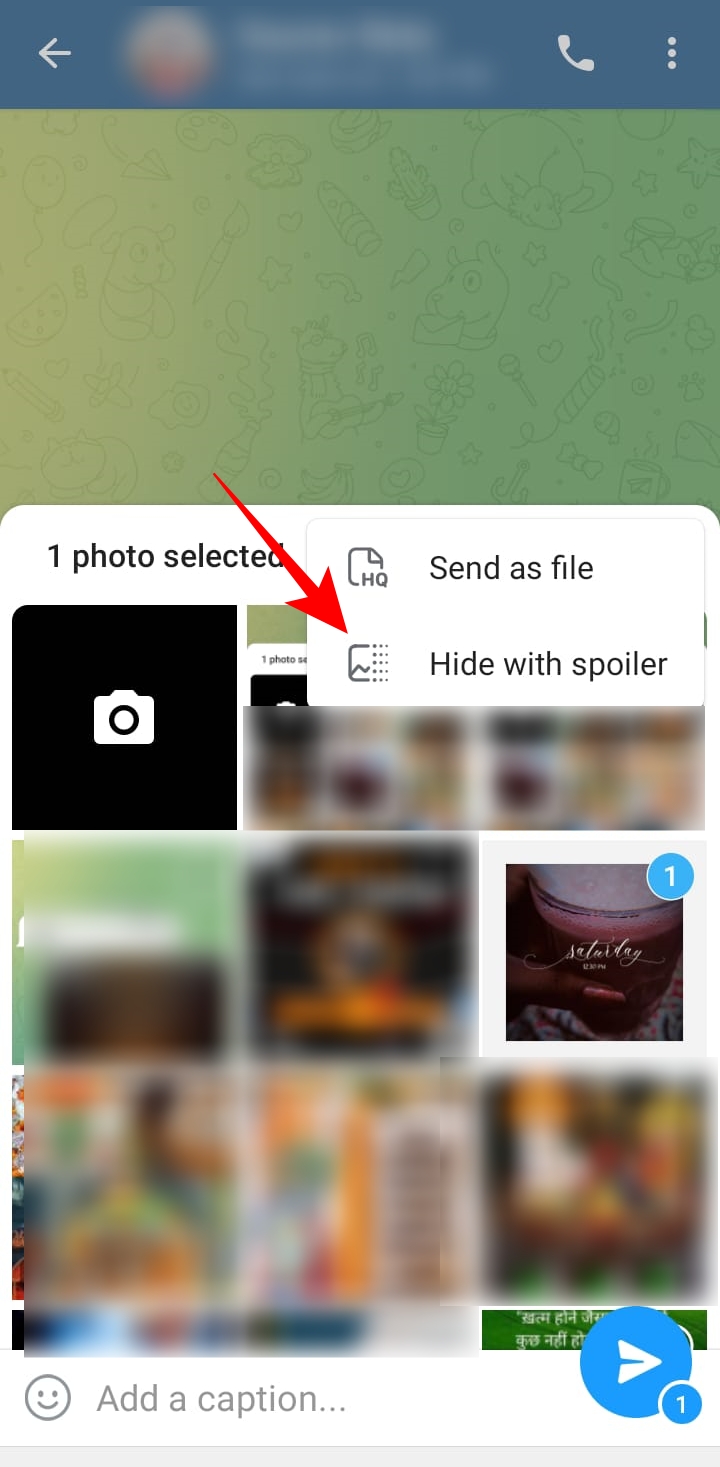How to Do Spoilers on Telegram

Spoilers can be annoying when you are eagerly waiting to watch a new movie or TV series. Your friends might have already seen the movie or TV show and could be discussing it in a common group. How can they avoid sharing spoilers while continuing the discussion? Thankfully, Telegram offers a way to deal with spoilers. Here is your guide to hiding spoilers and viewing them when shared in a Telegram group, channel, or personal chat.
How to Do Spoilers in Telegram on PC and Mac
Telegram’s app for Mac and PC makes it easy to send messages with spoiler styling.
- Open the Telegram app on your PC.
- Open the chat, group, or channel you want to send a message with spoiler styling.
- Type your message in the Write a message field.
- Select the words you want to hide with spoiler styling.
- Right-click on the selected text to find a list of options.
- Choose Formatting and go to Spoiler in the formatting options.

- Press the Enter key to send your message with spoiler styling.
Alternatively, once you select the words to hide, you can use the Ctrl + Shift + P shortcut on Windows and Cmd + Shift + P on Mac to add Spoiler styling to the selected text. You don’t need to get a blue check on Telegram to send messages with spoiler styling.
How to Do Spoilers in Telegram on Android
Telegram’s Android app also comes in handy and allows you to edit videos, save chats in a folder, create custom Telegram stickers, and even set your account to self-destruct. In addition to all these features, spoiler styling makes your conversations much more enjoyable.
- Open the Telegram app on your Android phone.
- Go to the chat, group, or channel in which you want to share a message containing a spoiler.
- Write your message in the typing field.
- Highlight the words you want to hide.
- Choose Spoiler from the popup options to hide the selected text.

How to Do Spoilers in Telegram on iPhone
Telegram’s iPhone app has a similar interface to the Android app, but the steps to add spoiler styling are slightly different.
- Open the Telegram app on your iPhone.
- Open the personal chat, group, or channel if you want to send a spoiler.
- Draft the message containing a spoiler in the typing field.
- Select the words to apply spoiler styling.
- Choose Format from the popup options.

- Select Spoiler from the formatting options to hide the selected text.

- Tap the send icon to send the message with the spoiler text being hidden.
How to View a Spoiler Message on Telegram
While sending a message in Telegram with spoiler styling involves a few steps, viewing the spoiler part in a message is simple. You simply tap the spoiler part to view it. However, the words with spoiler styling will be grayed out as soon as you exit the chat, which means you need to tap the text again when you enter the chat again.
While many users like the spoiler styling feature, some may get irritated due to the need to press the spoiler text every time for viewing. Unfortunately, there is no option to turn off spoiler styling to avoid receiving such messages with hidden texts. So, if you have a strong dislike for such messages, simply tell your friends and family not to send them your way.
How to Put Spoiler on Telegram Image
Want to send an image on Telegram that can potentially be a spoiler for someone? You can use the spoiler formatting to hide the image in a Telegram group channel, group, or personal chat. Note that the steps to put a spoiler on an image are the same across Android and iPhone.
- Launch the Telegram app.
- Go to the chat in which you want to share a spoiler image.
- Tap the paper clip icon alongside the typing field.
- Find the image you want to share under Gallery.
- Tap the image you want to share and go to the three vertical dots at the top right.

- Choose Hide with spoiler from the popup options.

- Tap the send icon to share the image.
If you want to view an image hidden with a spoiler, you tap it once to view it. Similar to a spoiler-formatted text, you must tap the image every time to view its content when you re-enter the chat.
Use Spoiler Styling as and When Needed
Spoiler styling is a way to show consideration towards your friends and peers waiting to experience a story and enjoy it with all the twists and turns. However, it is not necessary to use it for every second message or image you send on Telegram. Although this feature is helpful for movie, series, and book discussion groups, sometimes it’s better to avoid spilling the suspense through spoilers and tempting others to read it.
Now that you know how to use spoiler styling on Telegram, learn how to keep your Telegram account secure with two-factor verification.
FAQs
A. Telegram allows you to hide spoiler text in a message with spoiler styling, sometimes called the spoiler effect. The spoiler styling effect is a part of Telegram formatting options that you can use across all devices to hide your selected text in a message.
A. Yes, you can send hidden photos on Telegram by adding a spoiler on photos. You can hide your photos with a spoiler to add a shimmery blurring layer concealing the actual image.