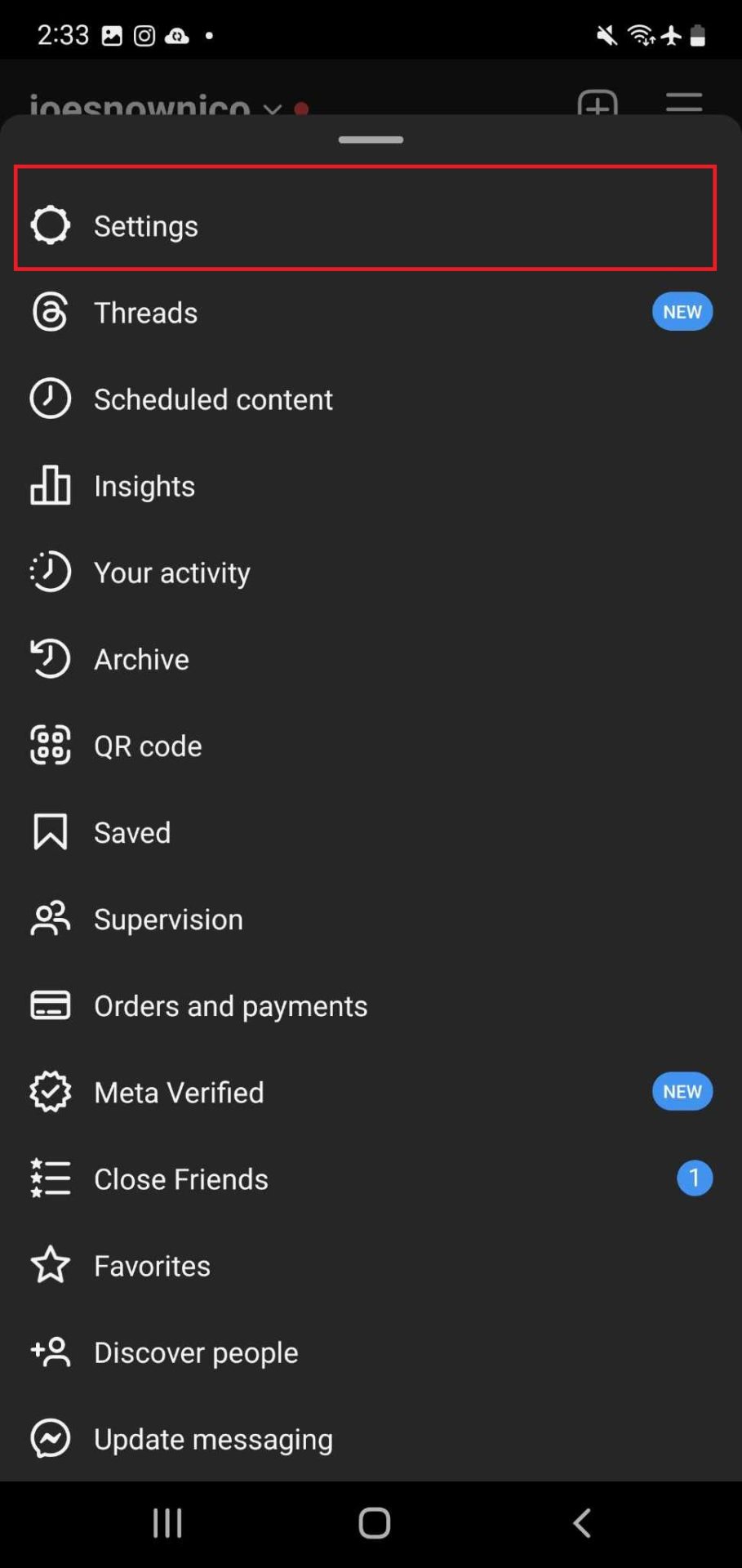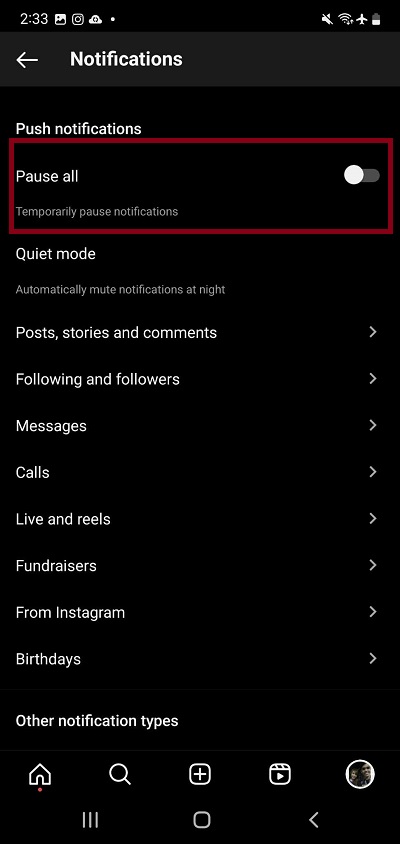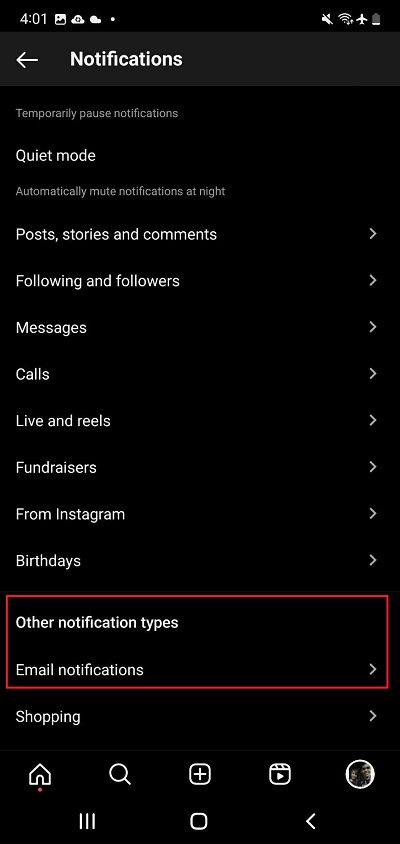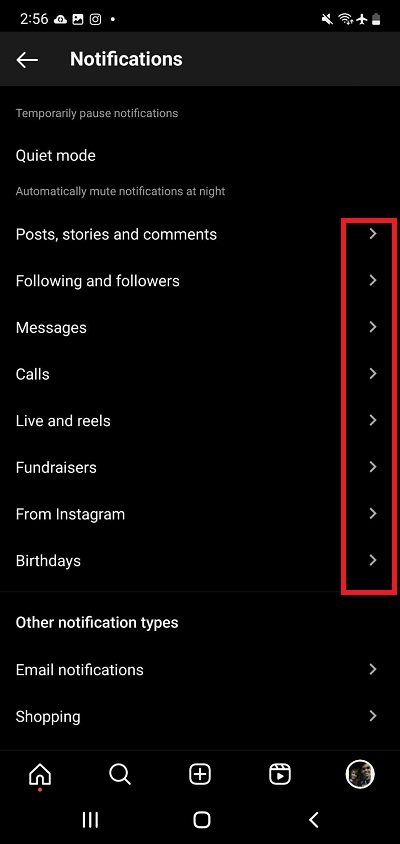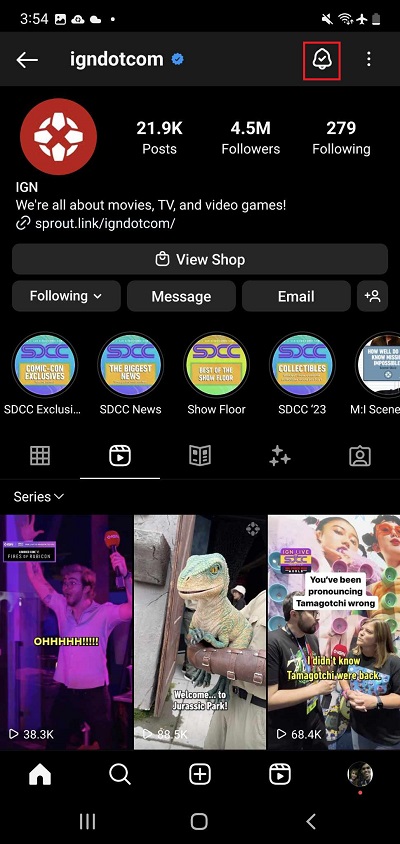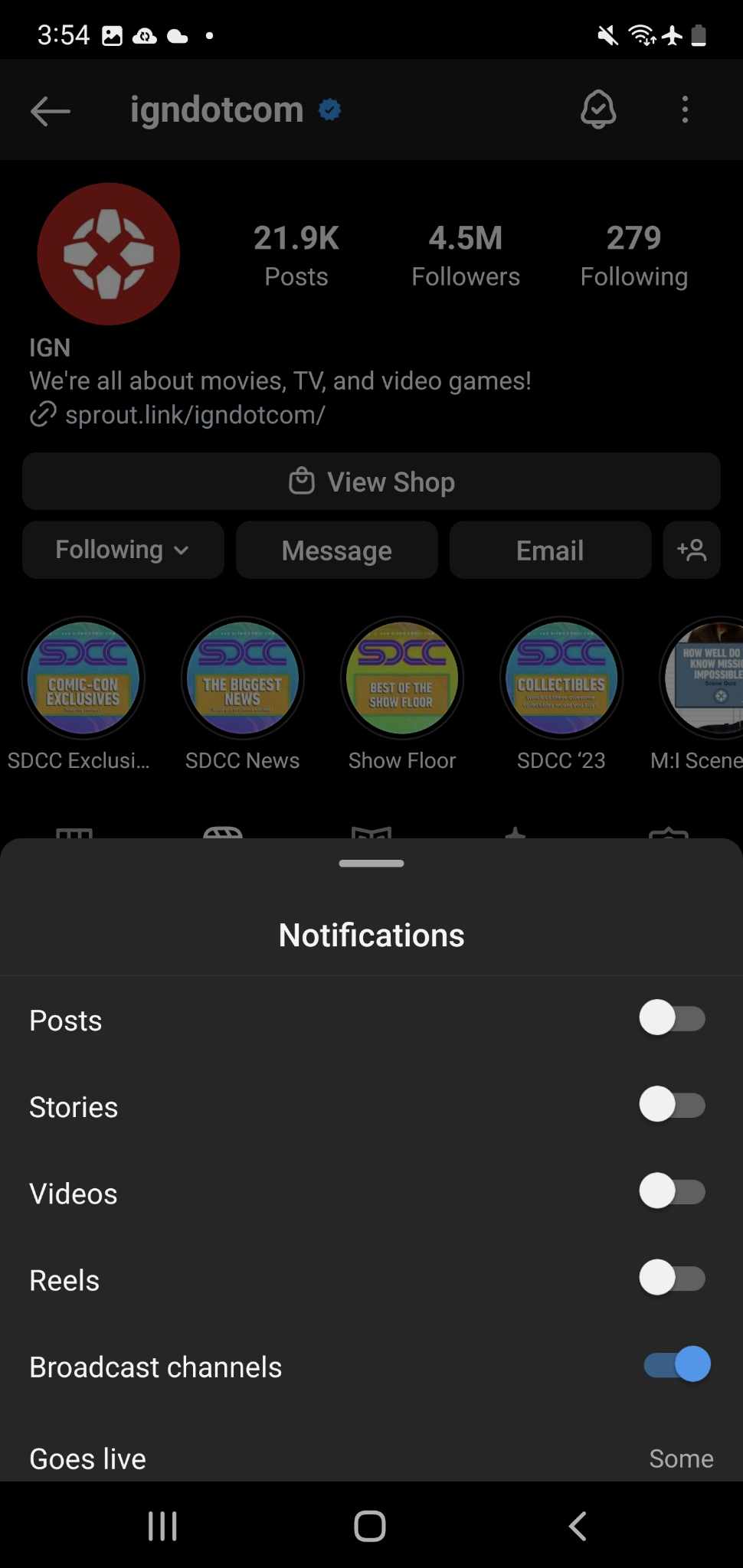How to Manage Your Instagram Notifications
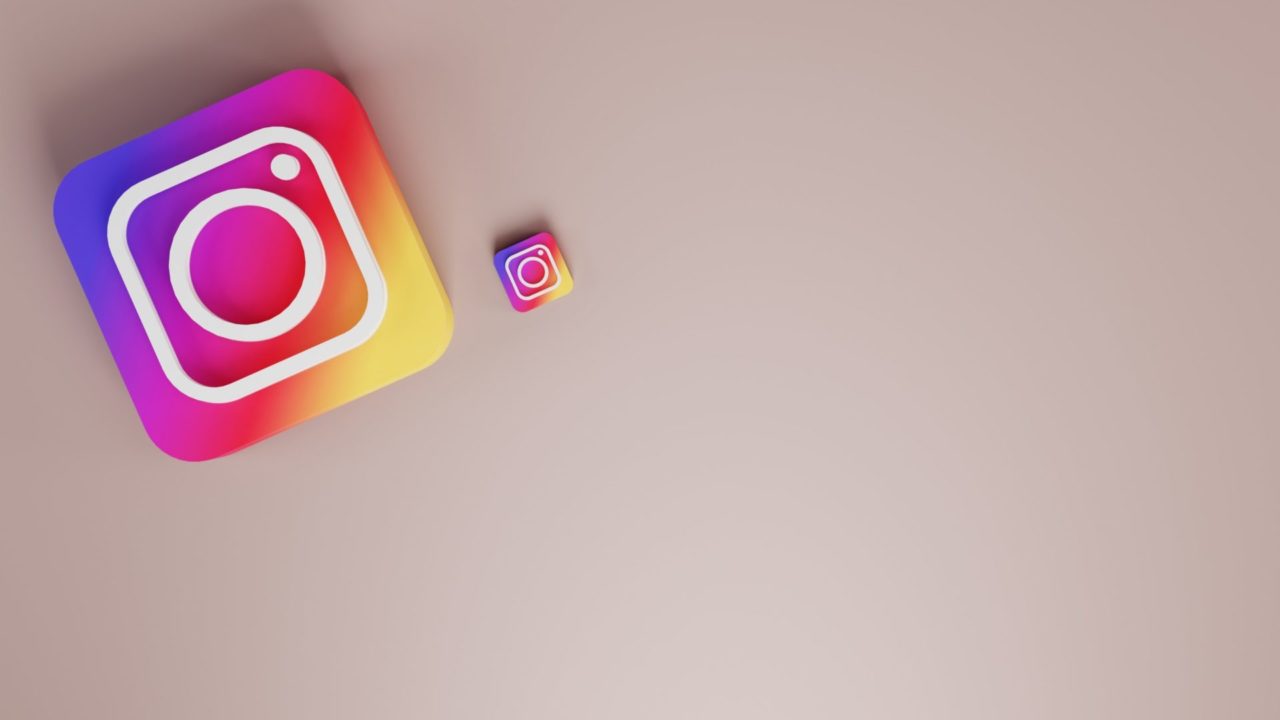
If you are hyperactive on Instagram, chances are your phone is buzzing throughout the day with notifications from the platform. Instagram notifications are an even bigger problem if you are a popular creator and post viral reels, as the barrage of notifications can disrupt your work-life balance. The good news is that Instagram lets you manage your notifications easily. By managing your notifications, you can limit what you see when you’re off the app.
Here’s how you can manage your Instagram notifications better and filter out the unwanted ones.
How to Turn Instagram Notifications On/Off
Push notifications are alerts that appear on your phone when Instagram is not open. They can notify you of things like someone liking a post you made or even when your followed accounts post something new. But not every Instagram push notification is important. In many ways, these notifications act as a trigger to make you reopen the app and again spend a few hours on the platform.
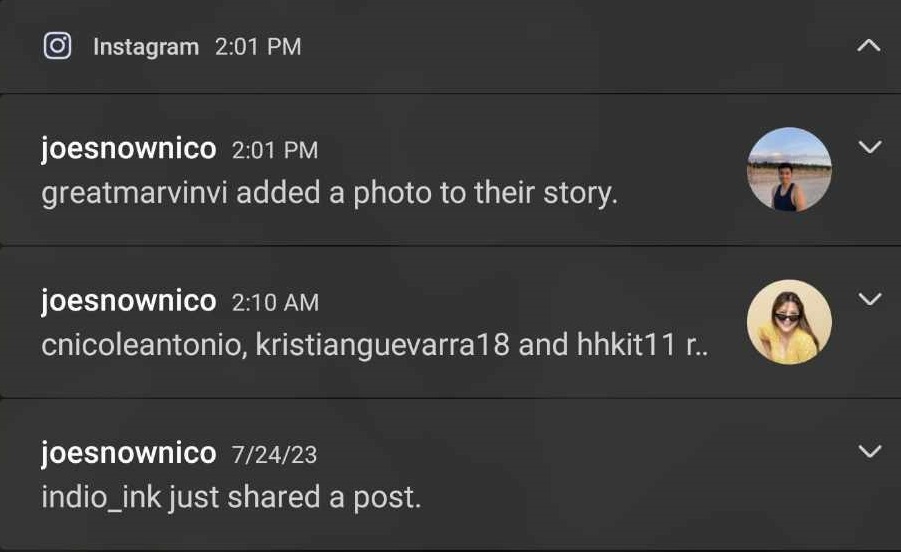
If you are annoyed by Instagram’s push notifications, you can turn them off for good.
- Open Instagram and tap your profile picture at the bottom right.
- Tap the three-line option.
- Select Settings.

- Tap Notifications.
- Toggle/Untoggle Pause all.

How to Turn on Email Notifications for Instagram
Push notifications are good but can be very distracting in most cases. The good news is that you can still get notified of Instagram activities without relying on push notifications. You’ll have to turn on Email notifications for your account to do this.
- Open Instagram and tap your profile picture at the bottom right.
- Tap the three-line option.
- Select Settings.
- Tap Notifications.
- Scroll down to Other notification types.

- Tap Email notifications.
Keep in mind that the email notification choices for Instagram aren’t as expansive as the ones for push notifications. Still, it’s an excellent alternative to prevent your phone from being bombarded with notifications.
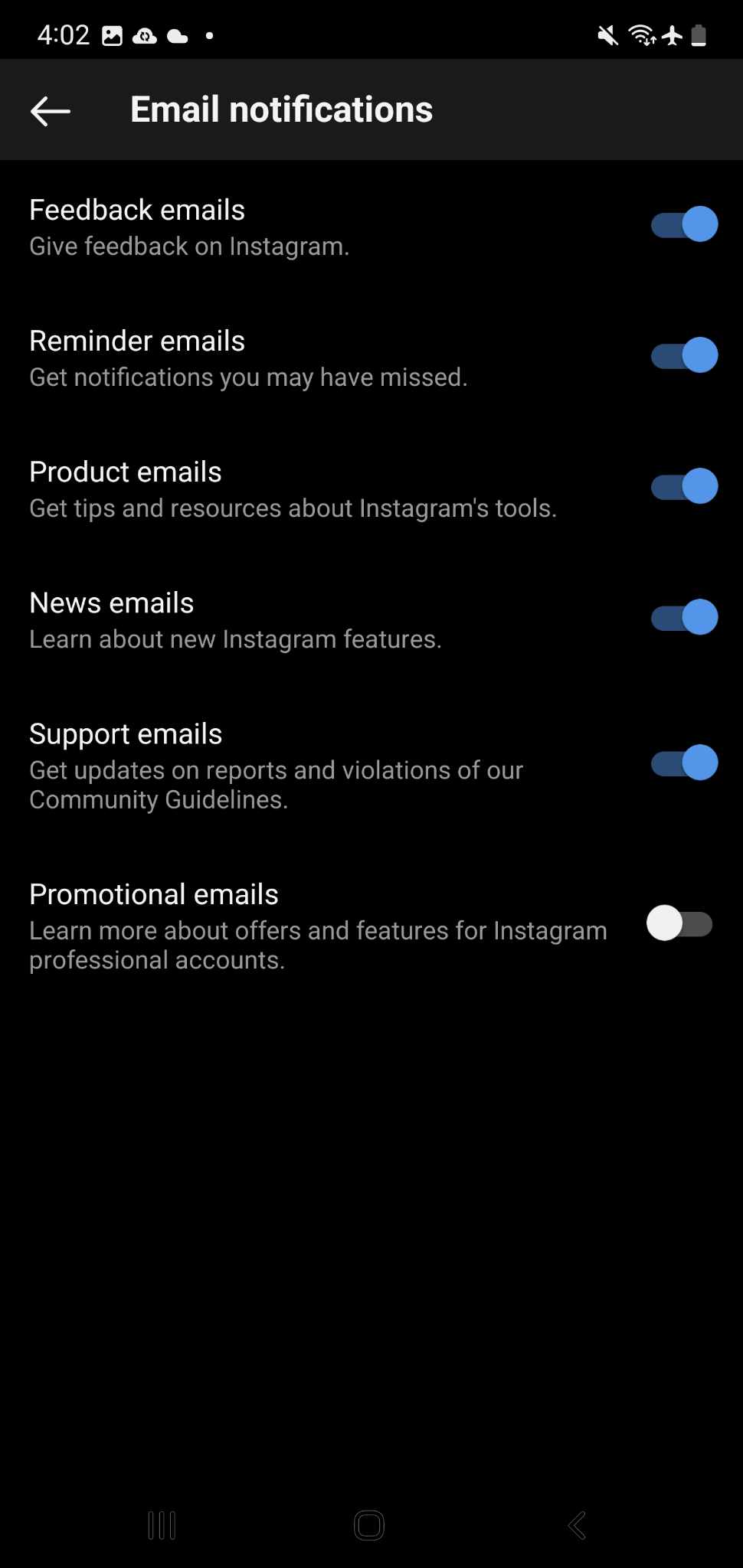
How to Turn On/Off Specific Notifications on Instagram
What if you don’t want to turn off Instagram notifications completely? Instead, you want to be notified of certain actions, such as when an account you follow goes online, or someone follows you. Instagram provides granular controls over notifications that you can customize as per your needs.
- Open Instagram and tap your profile picture at the bottom right.
- Tap the three-line option.
- Select Settings.
- Tap Notifications.

- Look for the Instagram activities you want to be alerted to and tap the arrow next to it.
You can then select a variety of options for your notifications. The Post, stories, and comments section, for instance, lets you manage your notifications for all things related to content made by you or those you follow.
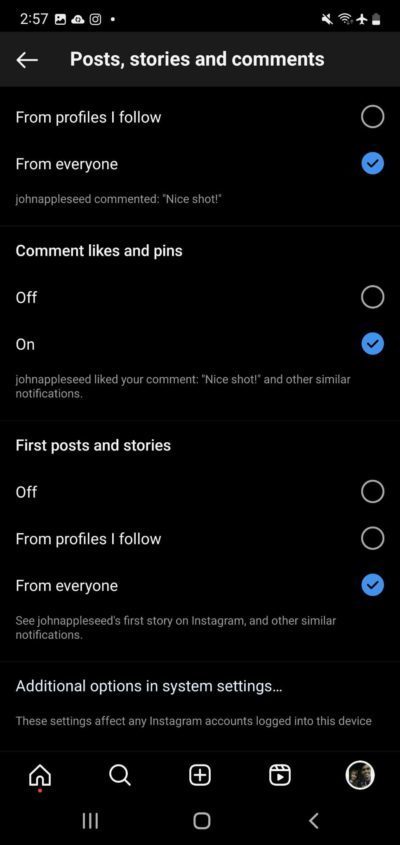
How to Turn On/Off Notifications for Someone You Follow on Instagram
Instagram also lets you get notifications only from people you follow. This is a great way to streamline the content you will see on your Instagram account. Maybe you want notifications every time one of your favorite Instagram user or page uploads something. Here’s how you can do so.
- Open Instagram.
- Look for the account you wish to turn on notifications for.
- Tap the bell button at the top right.

- Toggle which activities you want to be notified of.

On the flip side, you can block Reels from a specific Instagram account if they keep bothering you.
How to Use Instagram’s Quiet Mode to Disable Notifications for Certain Hours
Maybe you don’t want to disable Instagram notifications entirely? But just want to ensure your phone is not buzzing with notifications when you are sleeping or are at the office. Instagram offers a Quiet Mode feature that helps you achieve exactly this. It will automatically turn off notifications during a certain time. Do note that you can activate this mode for 12 hours at a time.
You can use Instagram normally when Quiet Mode is active. However, your active dot icon will change into a moon to tell people that you won’t be notified of any of their messages.
Once Quiet Mode ends, you’ll get a summary of all notifications and messages you received on Instagram while it was active.
- Open Instagram and tap your profile picture at the bottom right.
- Tap the three-line option.
- Select Settings.
- Tap Notifications.
- Select Quiet mode.
- Toggle Quiet mode.
- You can set the time for Quiet Mode under the Turn on automatically section.
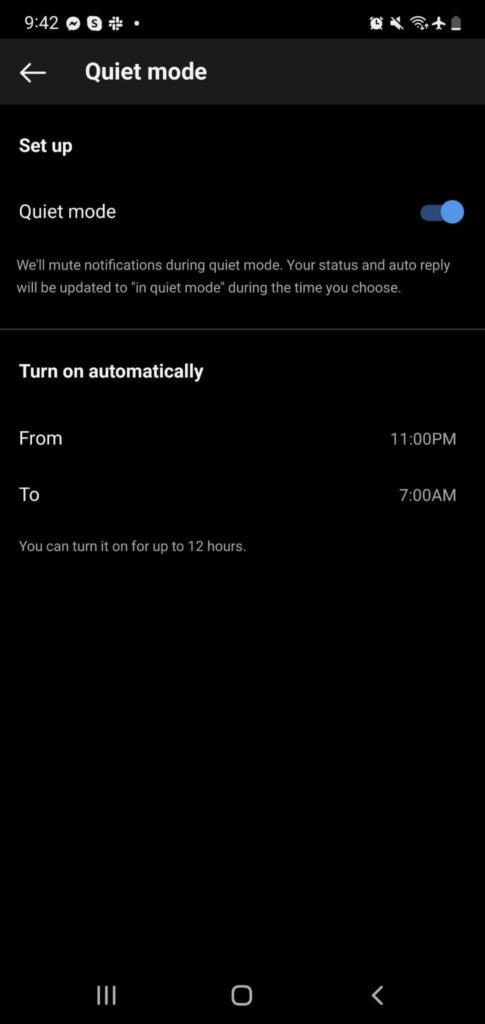
In the end, these tips should help you manage your Instagram notifications better. If not, consider deleting your Instagram account for good.
Browse Instagram The Way You Want To
Instagram has a fantastic selection of features for managing notifications. With the knowledge above, you can freely explore Instagram without worries. Are you experiencing other worries with Instagram? Crashes are pretty typical for the app too. Luckily, we already have a guide on how you can fix those annoying Instagram crashes and bugs.
FAQs
A. It’s a new Instagram feature that automatically silences notifications on your end. When people message you, they’ll also be notified of your inactivity.
A. No, they won’t. Just the same, you won’t see if they have notifications of you turned on.
A. Yes, the settings placement is different, but you can also manage notifications on the web version.
A. No, you can’t. Only email notifications are allowed.