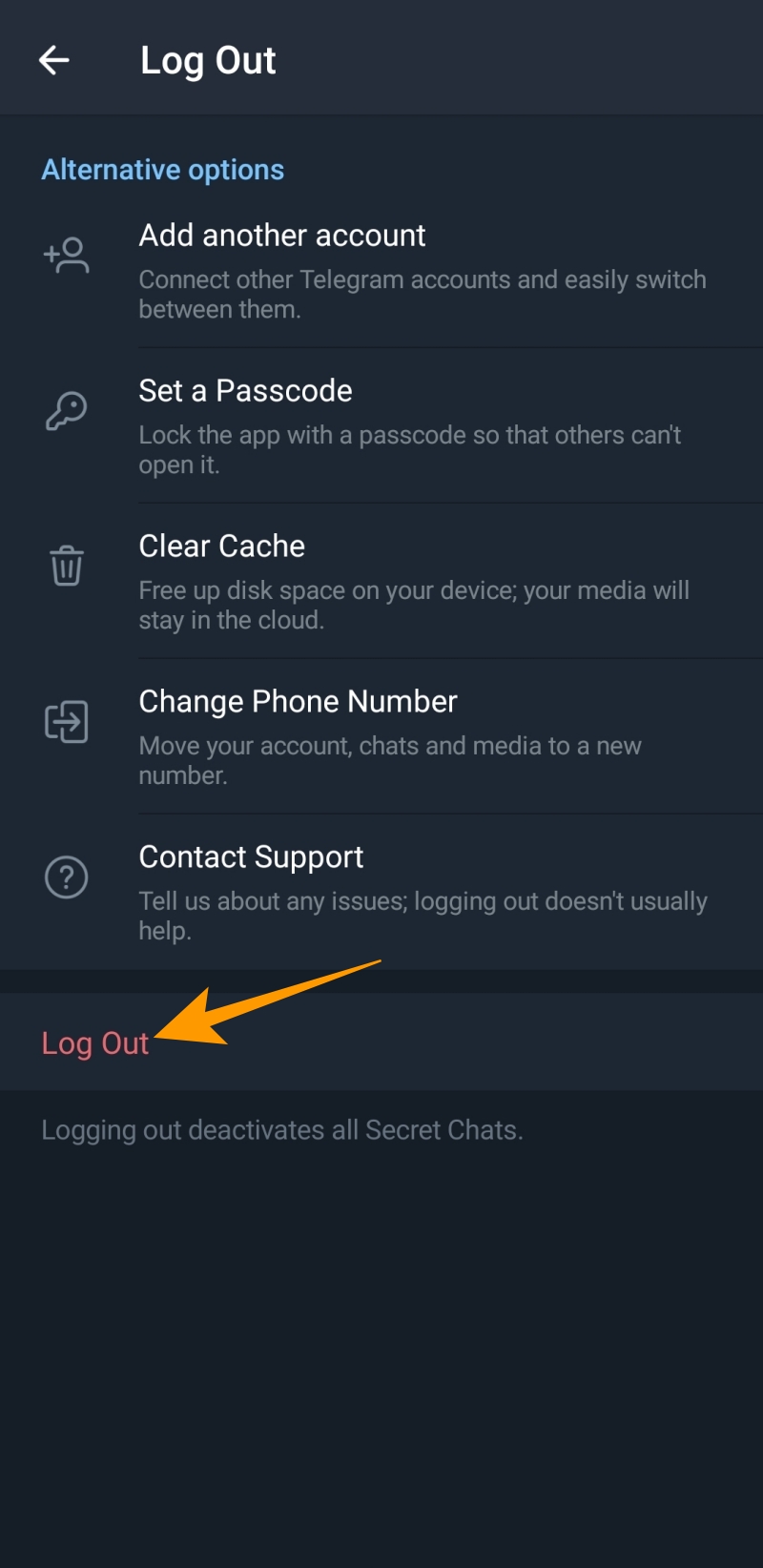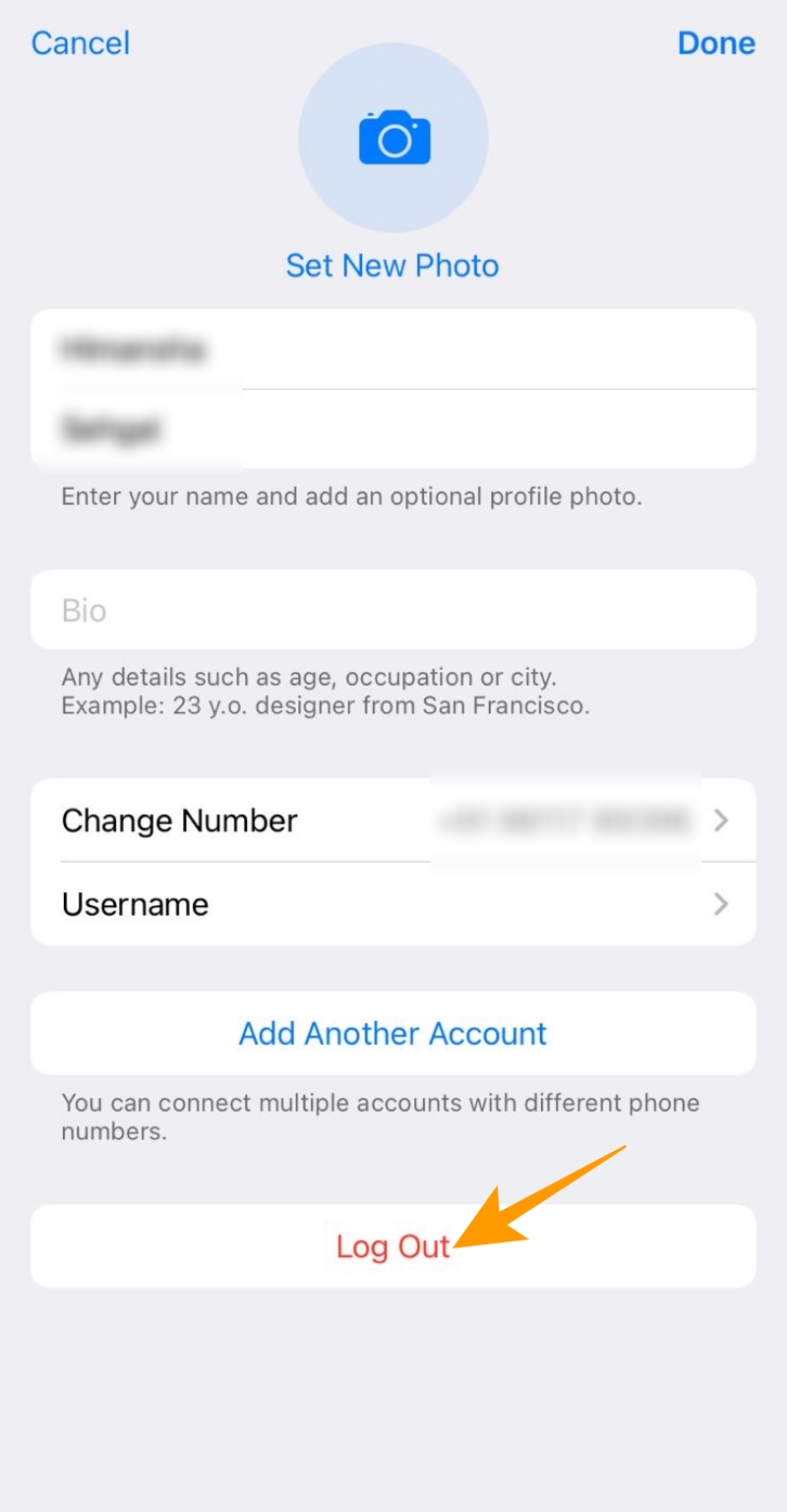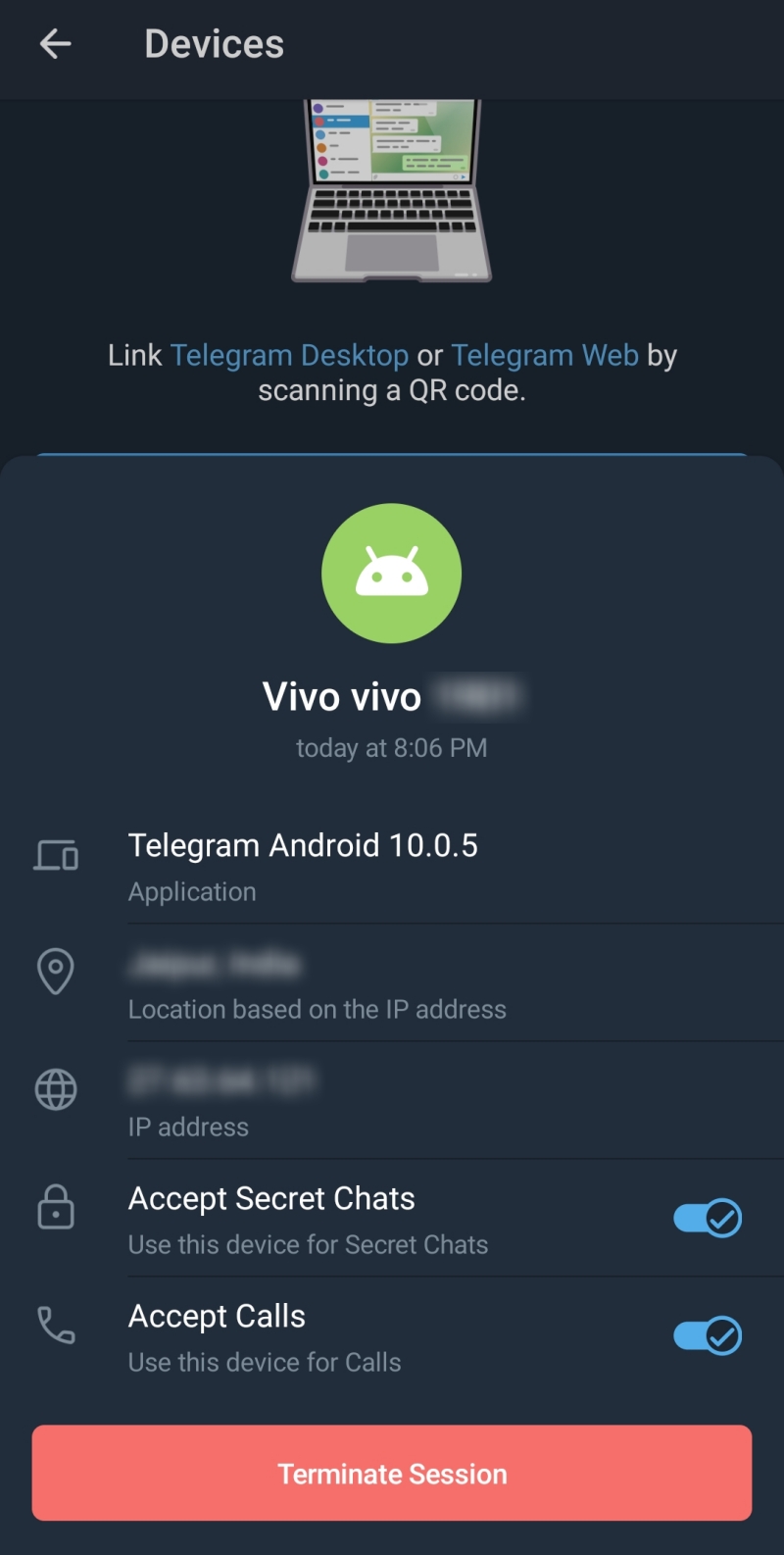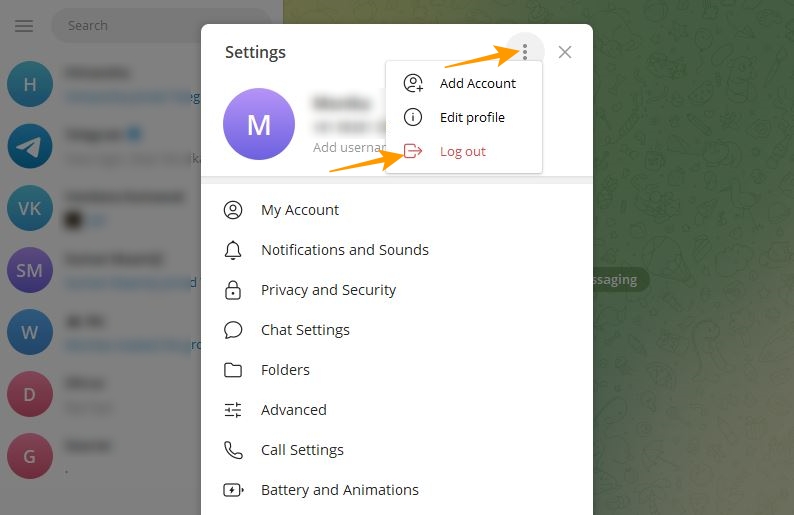How to Log Out of Telegram

Telegram is a popular messaging app loved for its ease of use. It offers a variety of useful features and provides a great way to catch up with your friends and family safely and securely. But what if you want to quit Telegram temporarily and log out of its app? This can be a struggle as Telegram does not offer a log-out option in its app. Instead, you need to make your way through the app’s settings. So, where exactly is the log-out option in Telegram? Can you log out of Telegram from other devices in one go? Let’s find out!
How to Log out of Telegram on Android
Adding too many friends on Telegram and indulging in multiple conversations can hamper your creativity. One good way to control how much you use the app is to log out from your Telegram while temporarily taking a break from the messaging service. Here is how you can do that on Telegram’s Android app:
Before following the steps below, ensure you have the latest version of the Telegram app installed.
- Launch the Telegram app and tap on the hamburger menu at the top left.
- Choose Settings from the menu.
- Tap the three vertical dots at the top right on the Settings page.
- Choose Log Out from the popup options.
- On the Log Out page, tap the Log Out option at the bottom.

- A confirmation popup will appear. Tap the Log Out option in the confirmation popup to confirm your action.
How to Log Out of Telegram on iPhone
Telegram’s iOS app has a slightly different UI than Android; hence, the steps to log out are somewhat different. You can find them herein:
- Launch the Telegram app on your iPhone.
- Tap Settings given at the bottom right.
- On the Settings page, scroll up to find the Edit option and tap on it.
- On your profile page, tap the Log Out button at the bottom.

- Tap OK on the confirmation popup to confirm your action.
How to Log Out Telegram From Other Devices
You don’t need physical access to the device you want to log out of on Telegram. You can terminate its session remotely.
- Open the Telegram app.
- Tap the hamburger menu given at the top left.
- Tap the Settings option.
- Go to Devices under Settings.
- On the next screen, you will find all the devices on which your Telegram account is currently logged in.
- Tap the device from which you want to log out or terminate an active session.
- Select the Terminate Session button.

- Choose the Terminate option in the Terminate session popup to confirm your action.
How to Log Out of Telegram on Your PC
It is comparatively easy to log out of Telegram from your PC, irrespective of whether you are using the PC app or Telegram Web.
- Tap the hamburger menu given at the top left.
- Choose Settings from the popup menu.
- Tap the three vertical dots at the top right in the Settings menu.
- Tap on Log out.

- Confirm your action by choosing the Log out option from the confirmation popup.
Automatically Terminate Old Telegram Sessions
Telegram is a secure platform with privacy-focused features. It will automatically terminate old sessions for your safety. So, if you frequently log in to your Telegram account from different devices and struggle to keep track, don’t worry about having to manually terminate old sessions. Telegram will self-destruct sessions after a specified duration of inactivity. You can select the duration of inactivity on your own, i.e., one week, three months, six months, and one year.
Based on the inactivity duration you choose, Telegram self-destructs a session on a device for which you exceed your chosen inactivity duration. So, for example, if you choose one week as the duration of inactivity to terminate a session, you will be automatically logged out of your Telegram account from the device on which you have not accessed your Telegram account for a week.
Log Out of Telegram Instead of Deleting It
The log-out option allows you to avoid using the platform without deleting your Telegram account. However, finding the sign-out option can be tricky if you don’t know where to look for it.
FAQs
A. To log out of Telegram from your lost phone, log in to Telegram with your phone number and password on any other device. Once logged in, go to Settings > Devices > Active sessions. Under Active Sessions, tap your lost phone’s device name and tap Terminate Session to log out of Telegram from that device.
A. To instantly deactivate your Telegram account, you can go to Telegram’s deactivation page and enter your phone number and confirmation code to log in. Once you are logged in, write the reason for deleting your account under the “Why you are leaving” box and tap on Delete My Account.
A. No, logging out of Telegram will not delete your account. However, the self-destruct feature will automatically delete your account if you do not log in to Telegram for six months at a stretch.