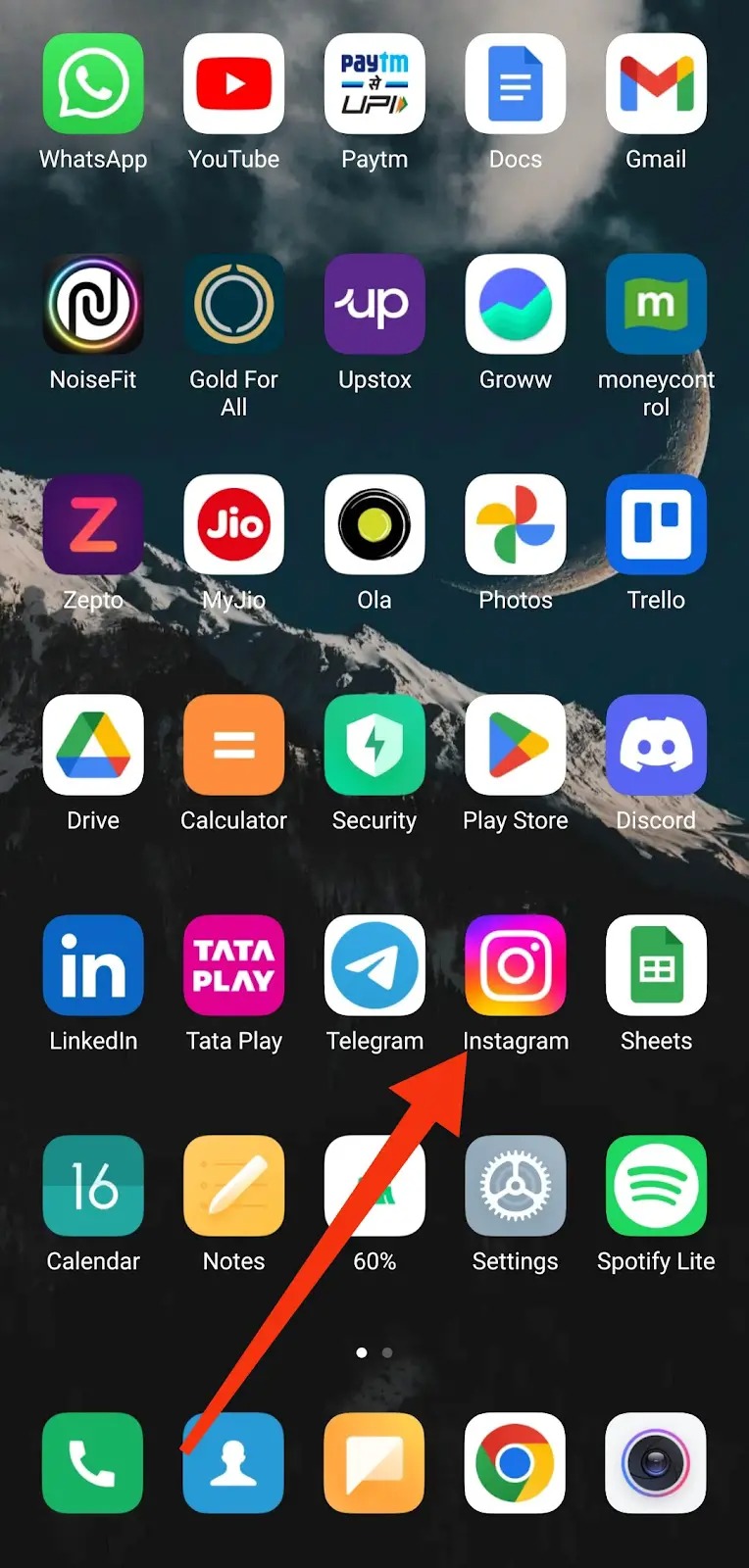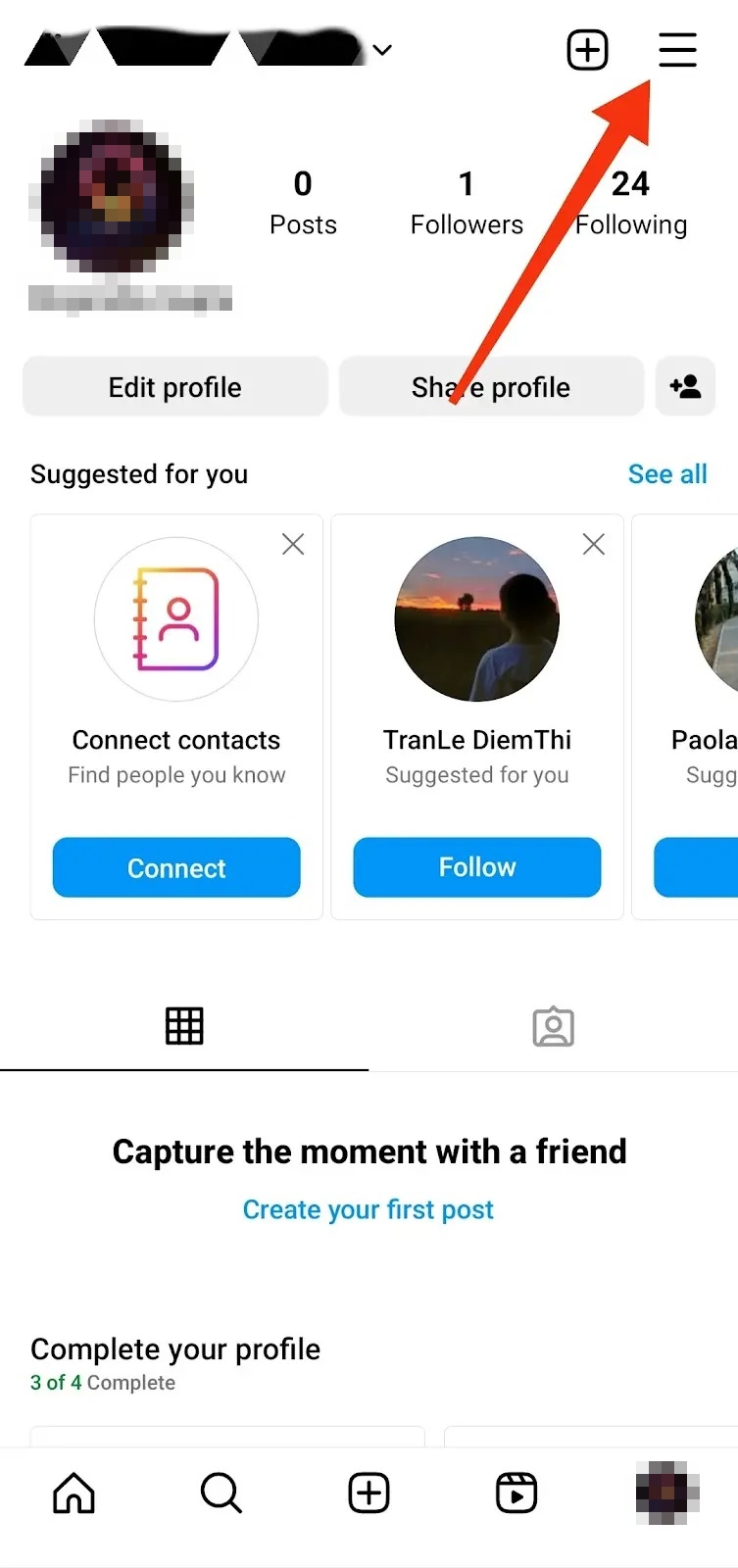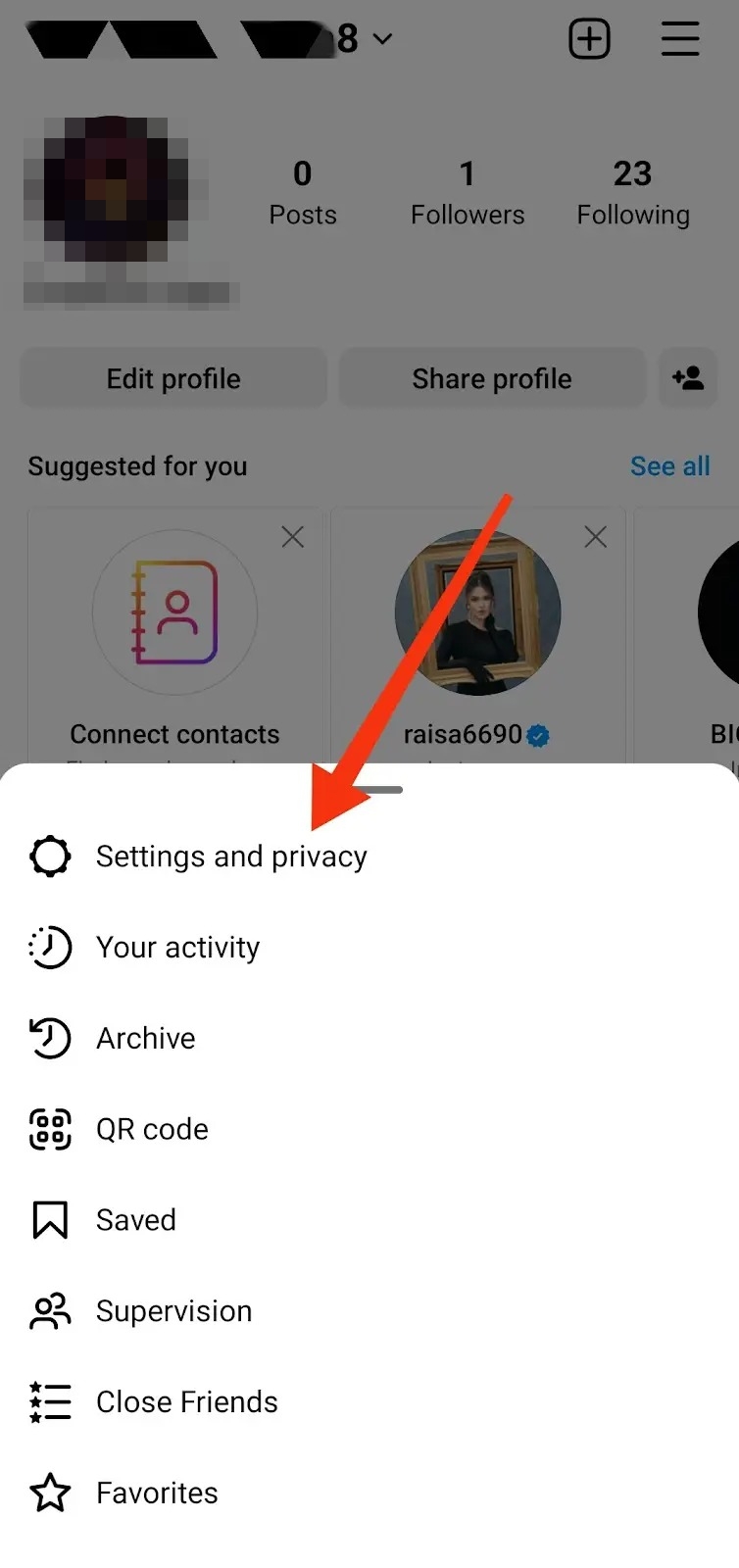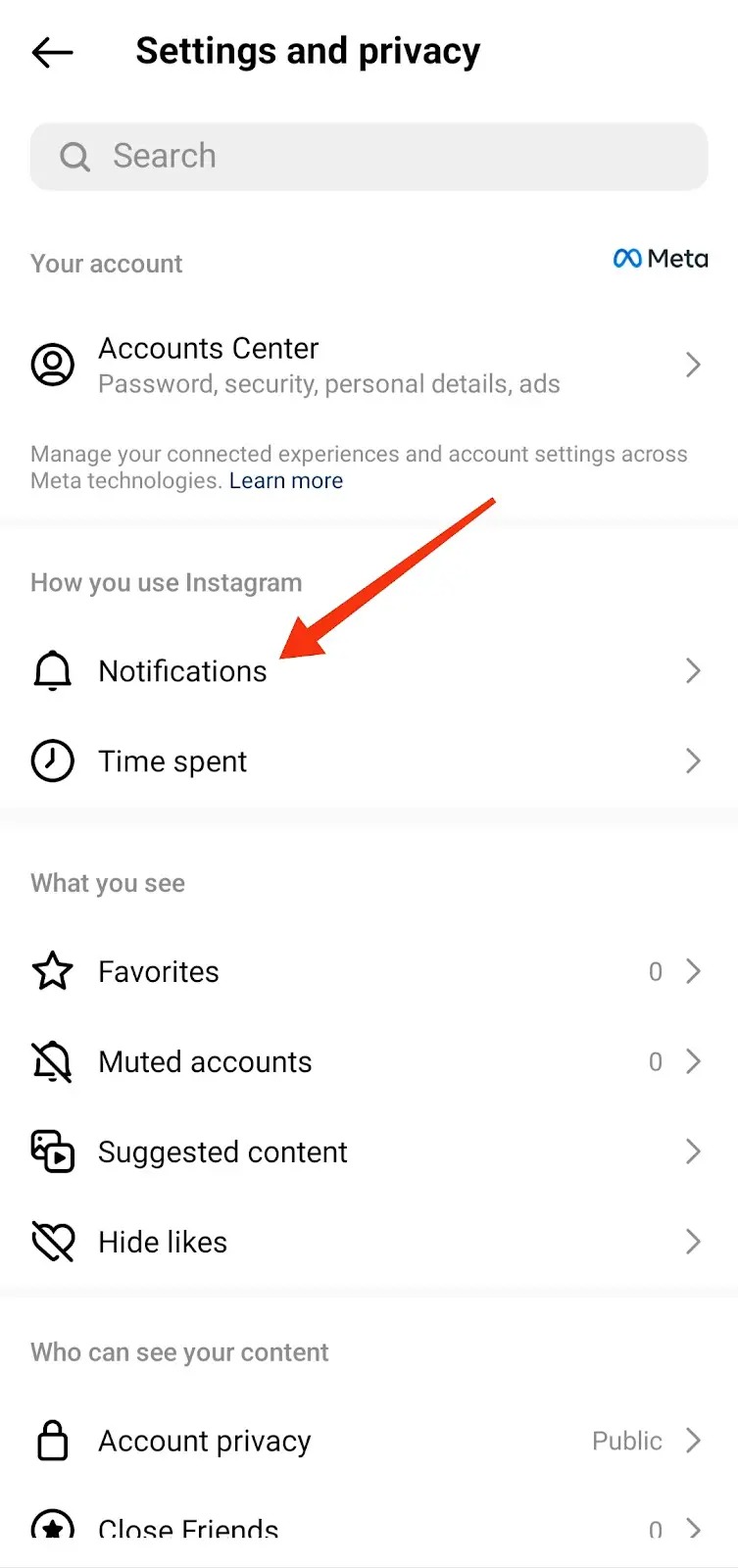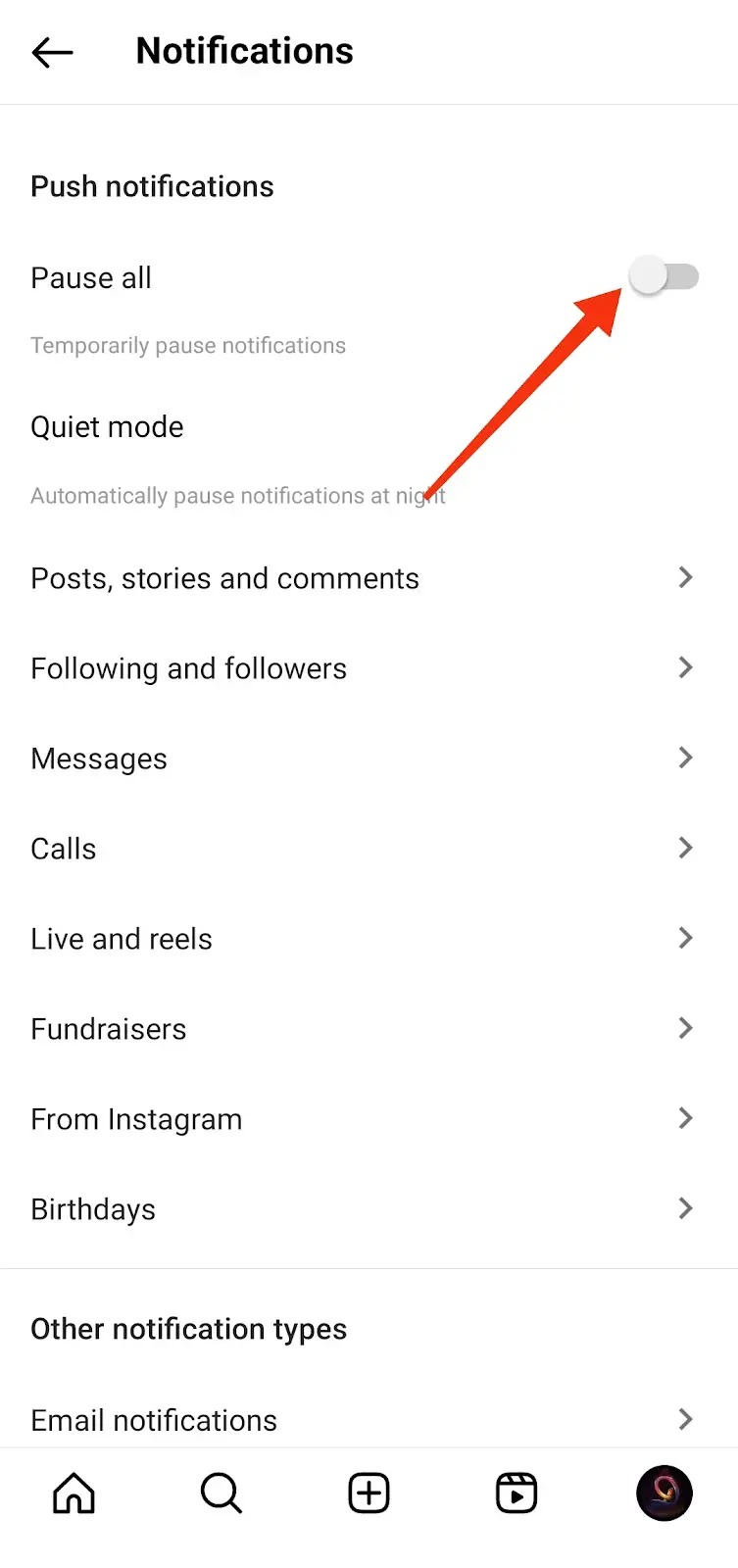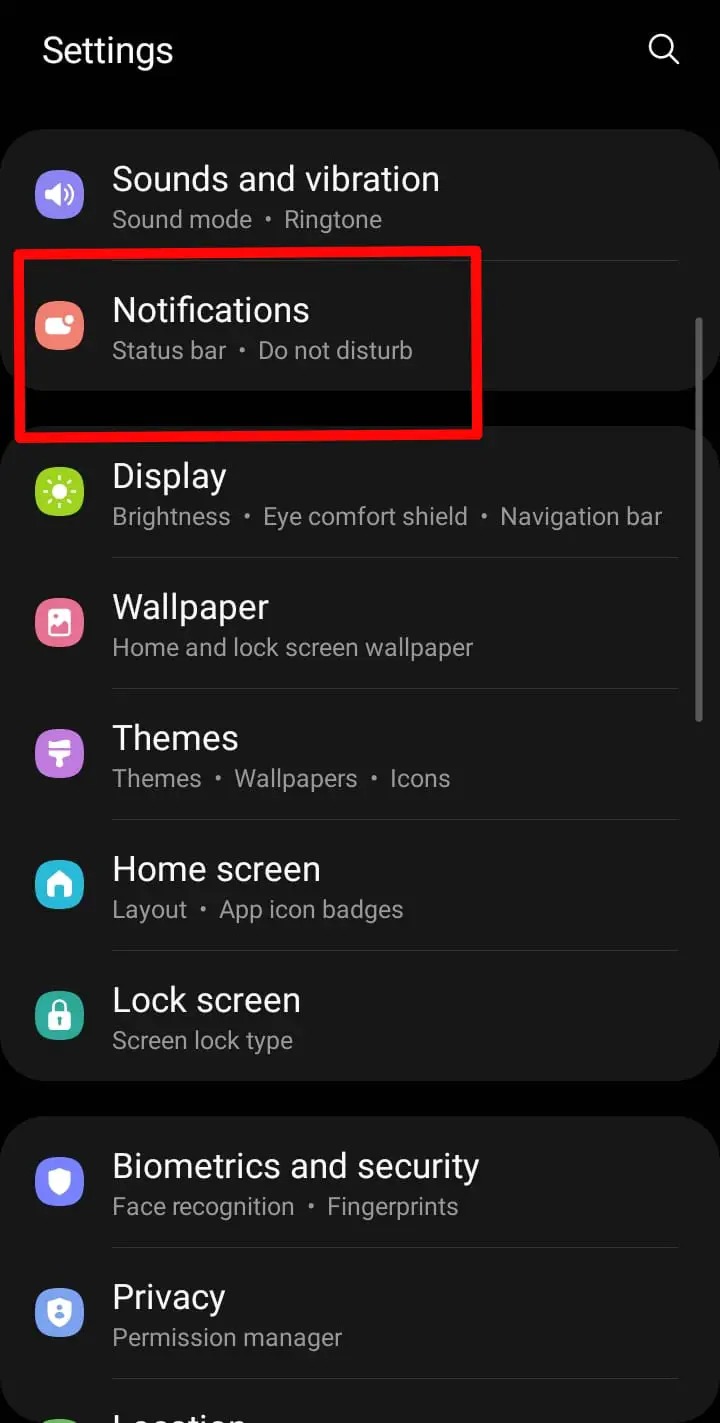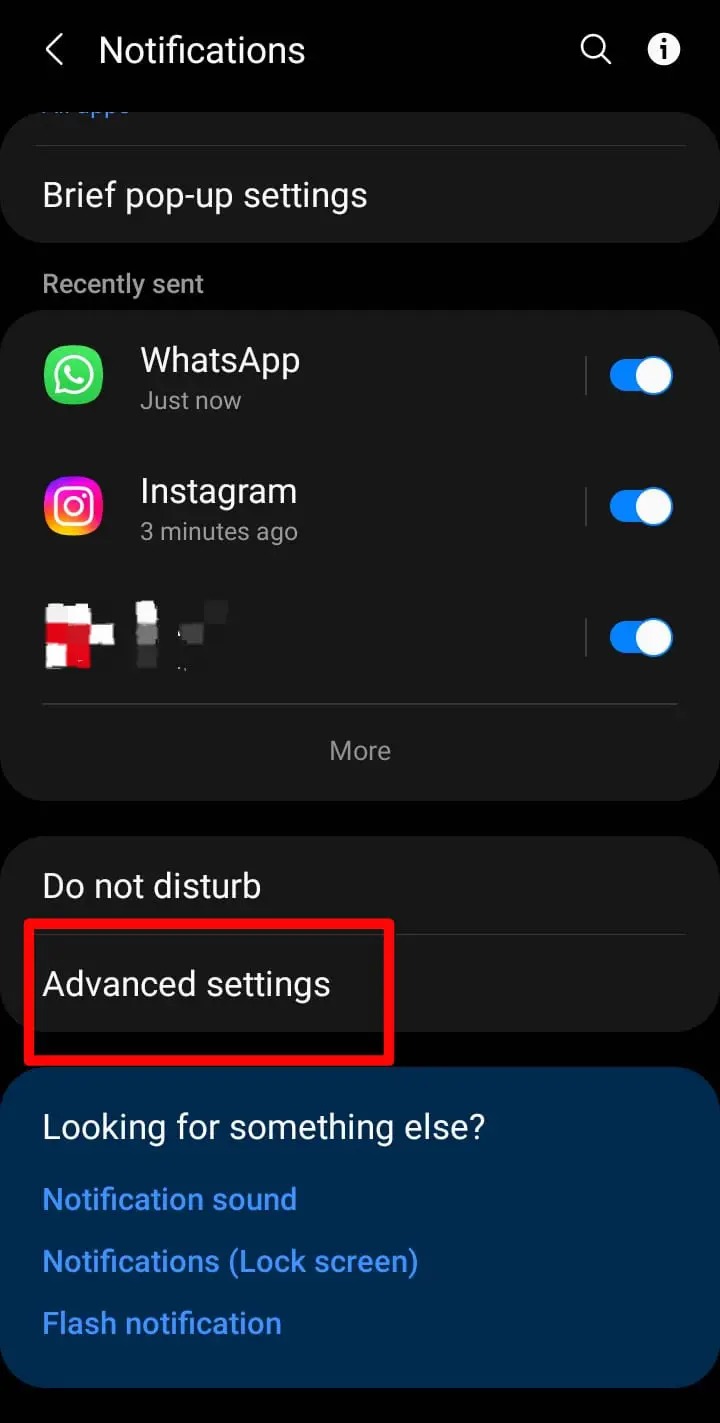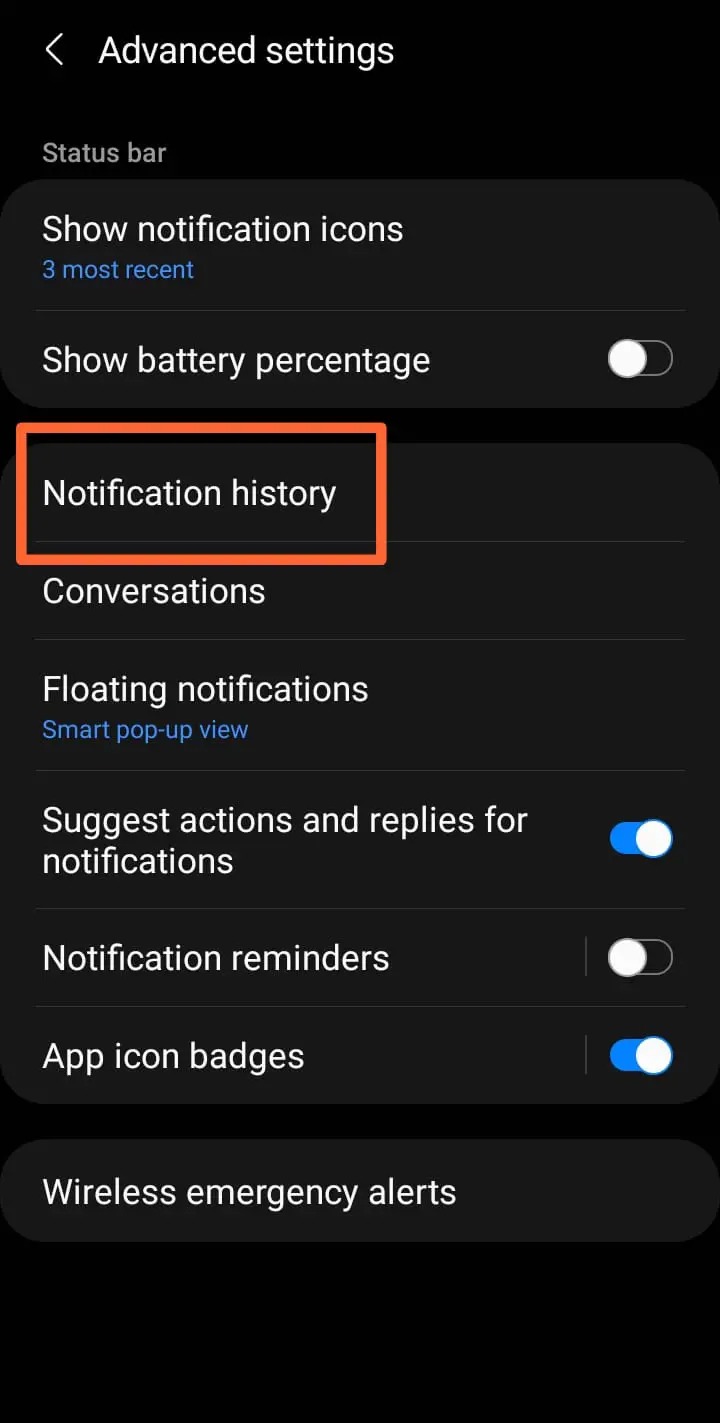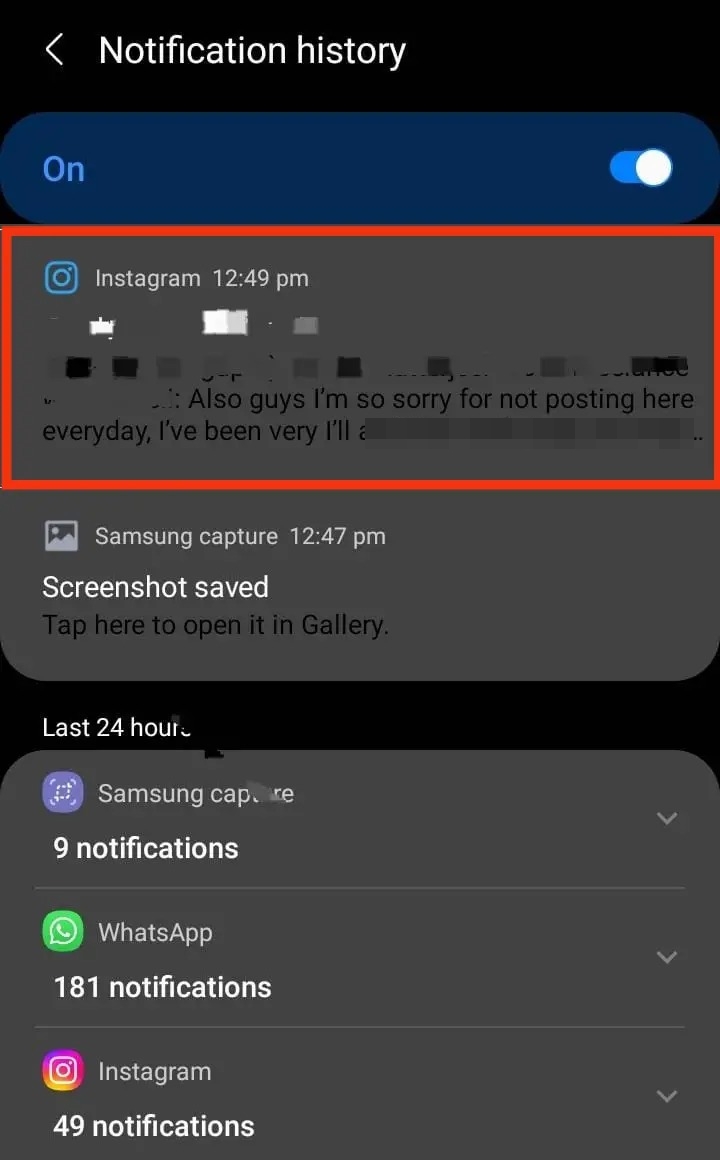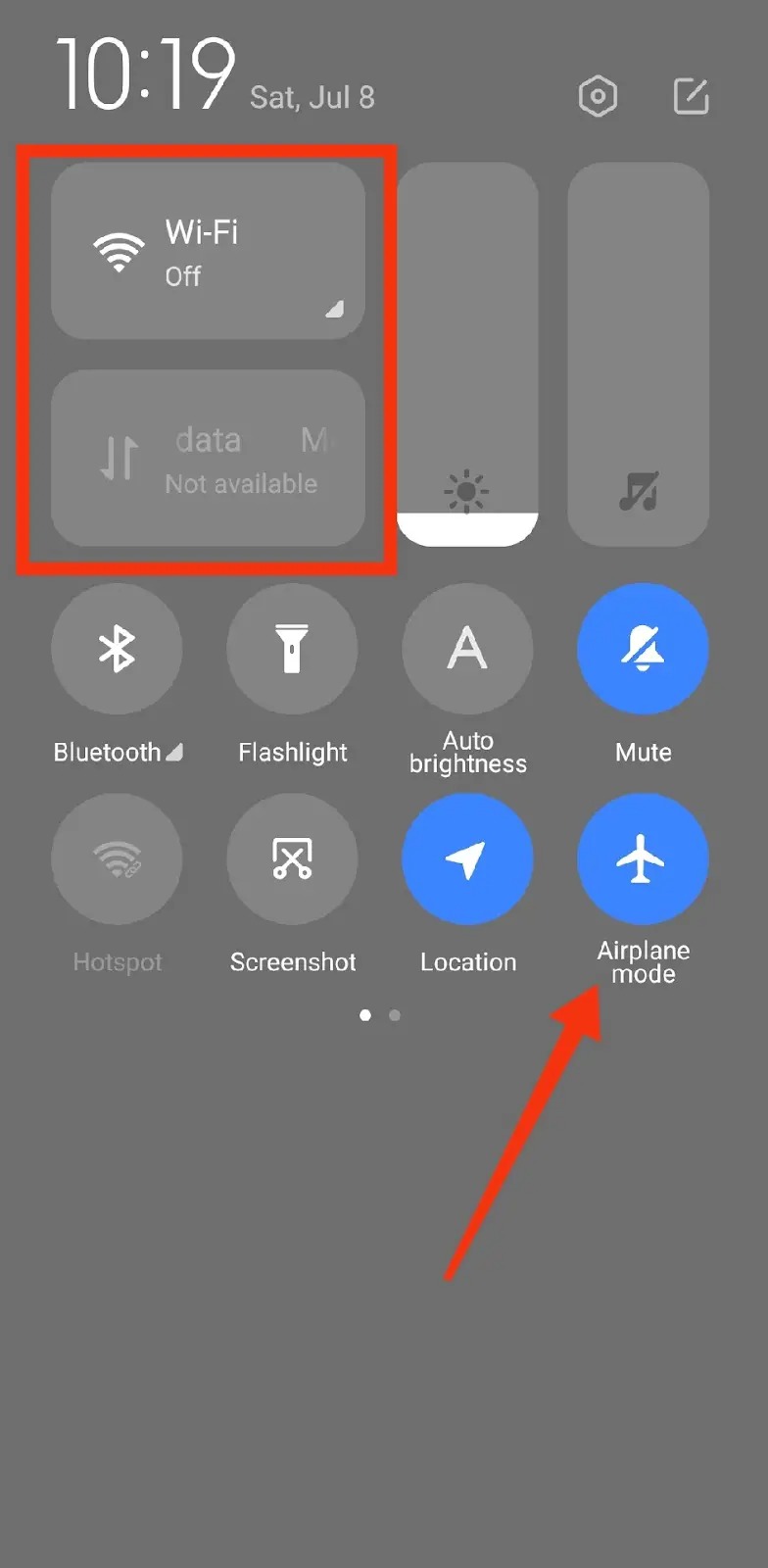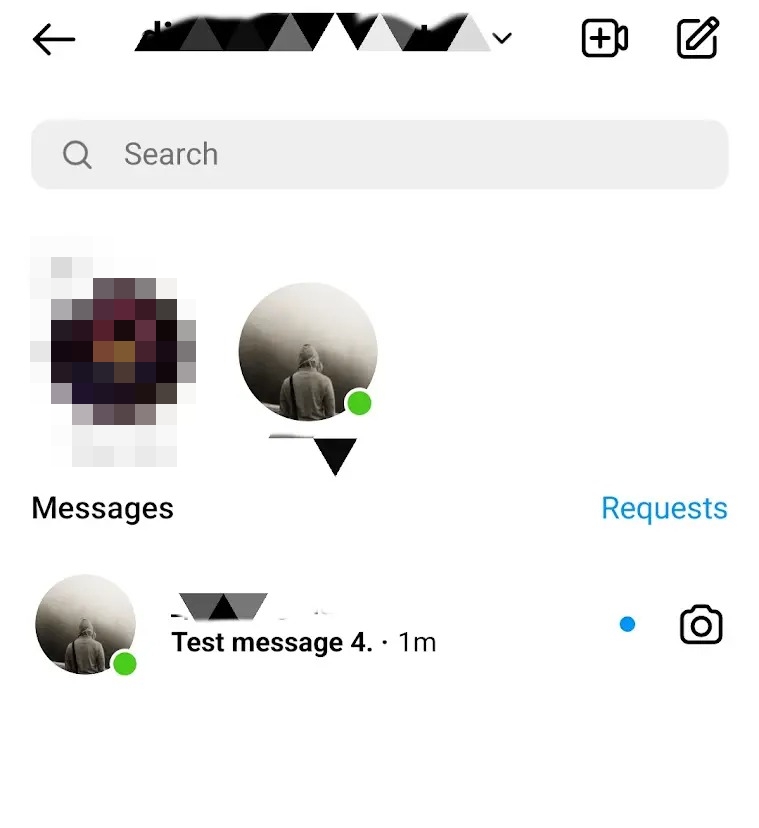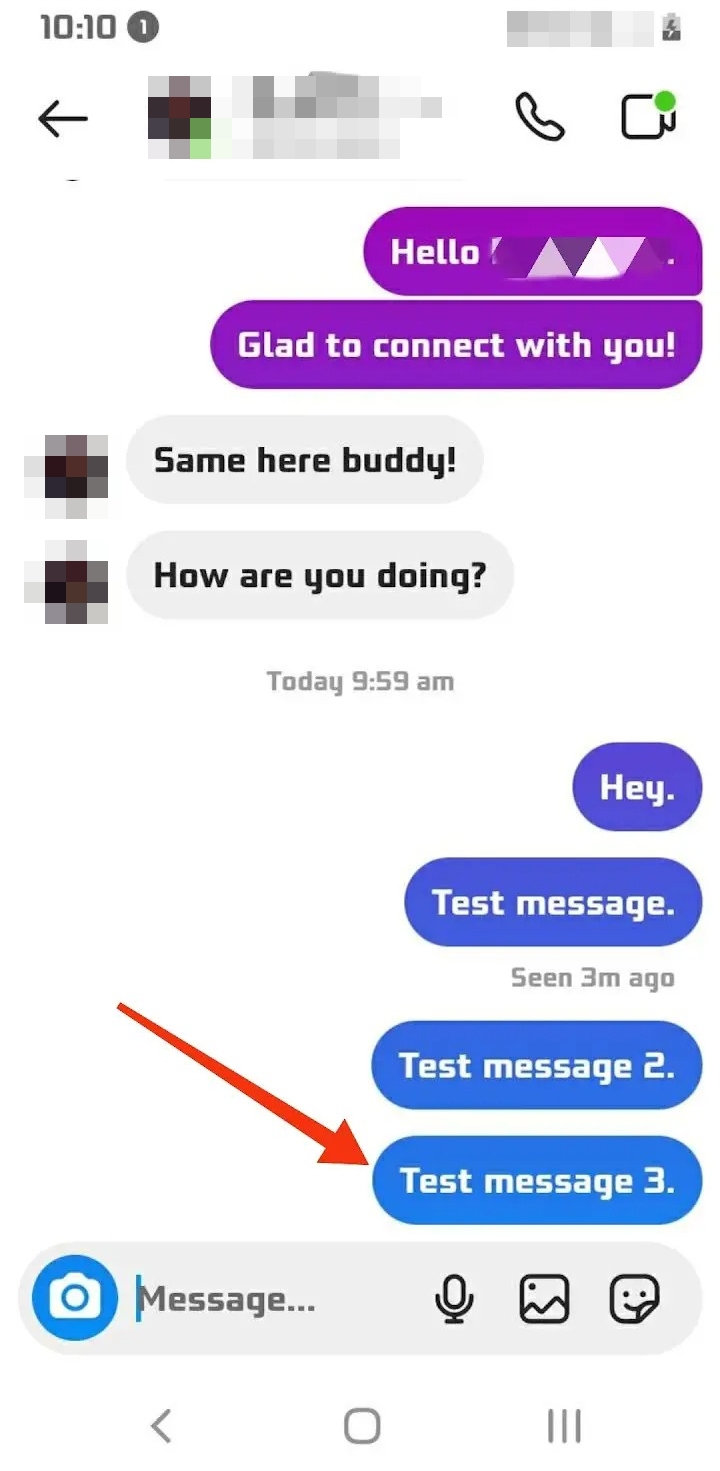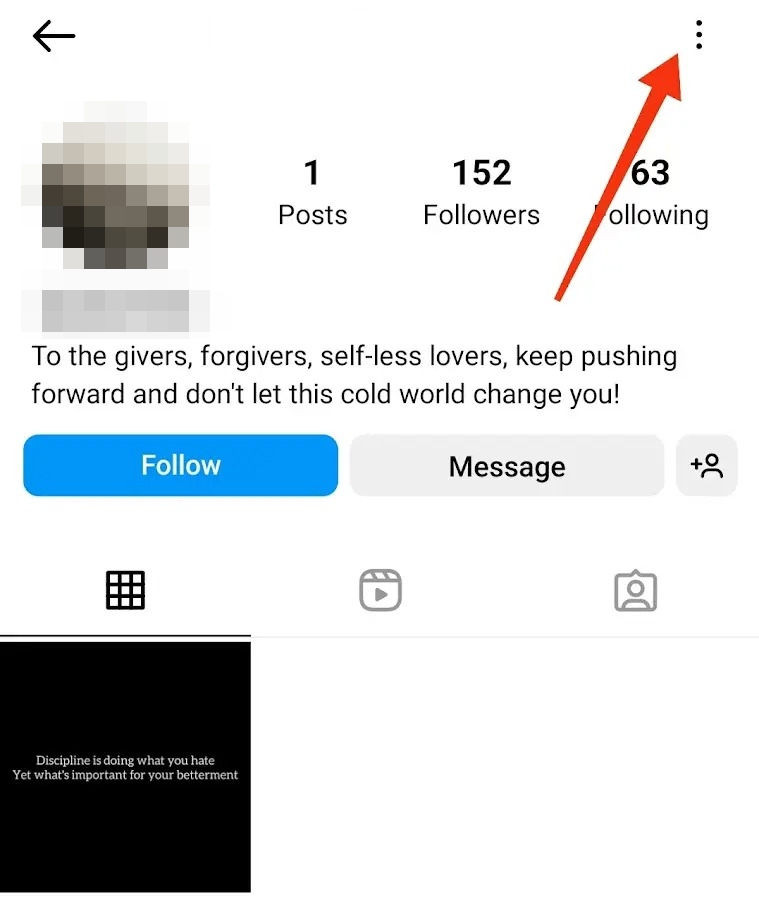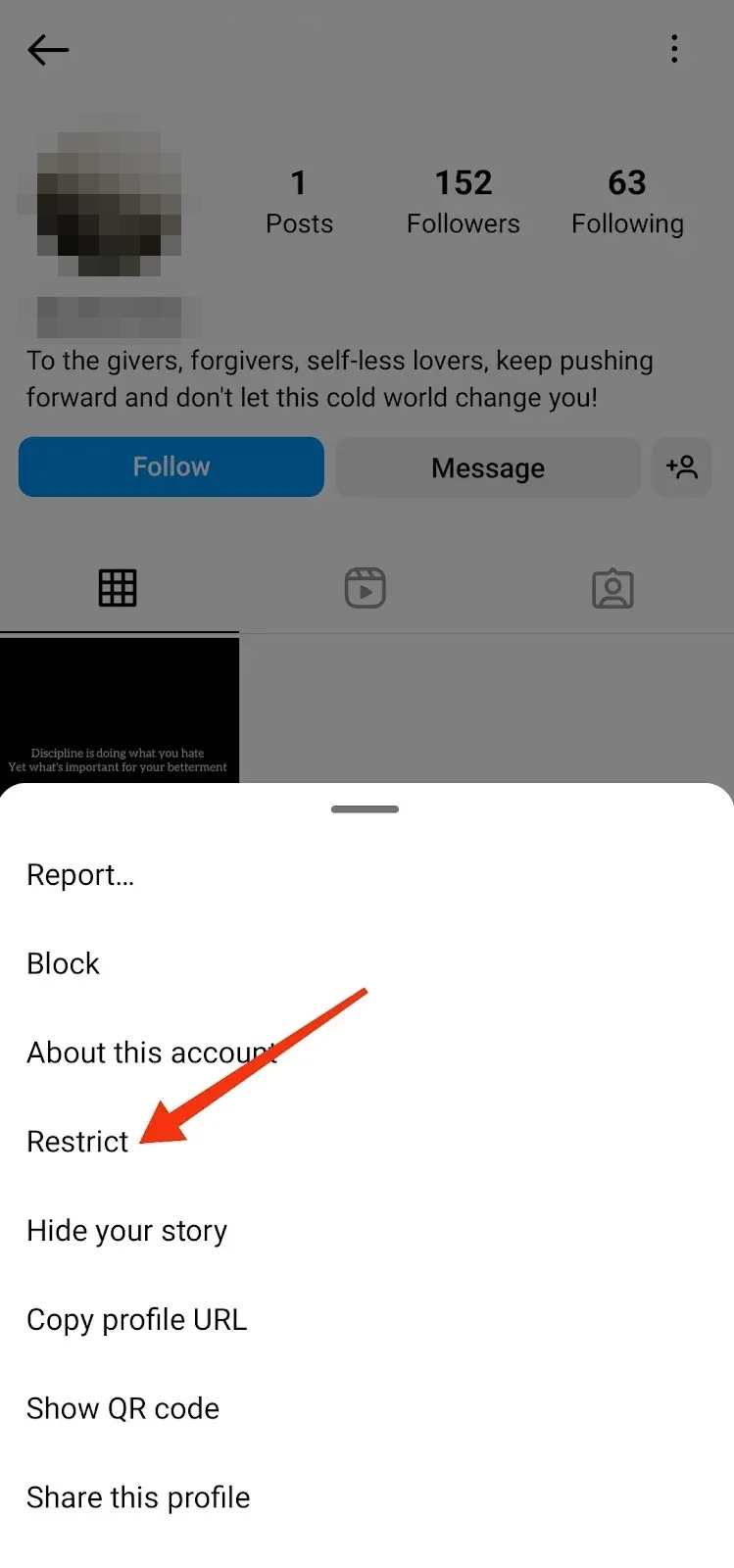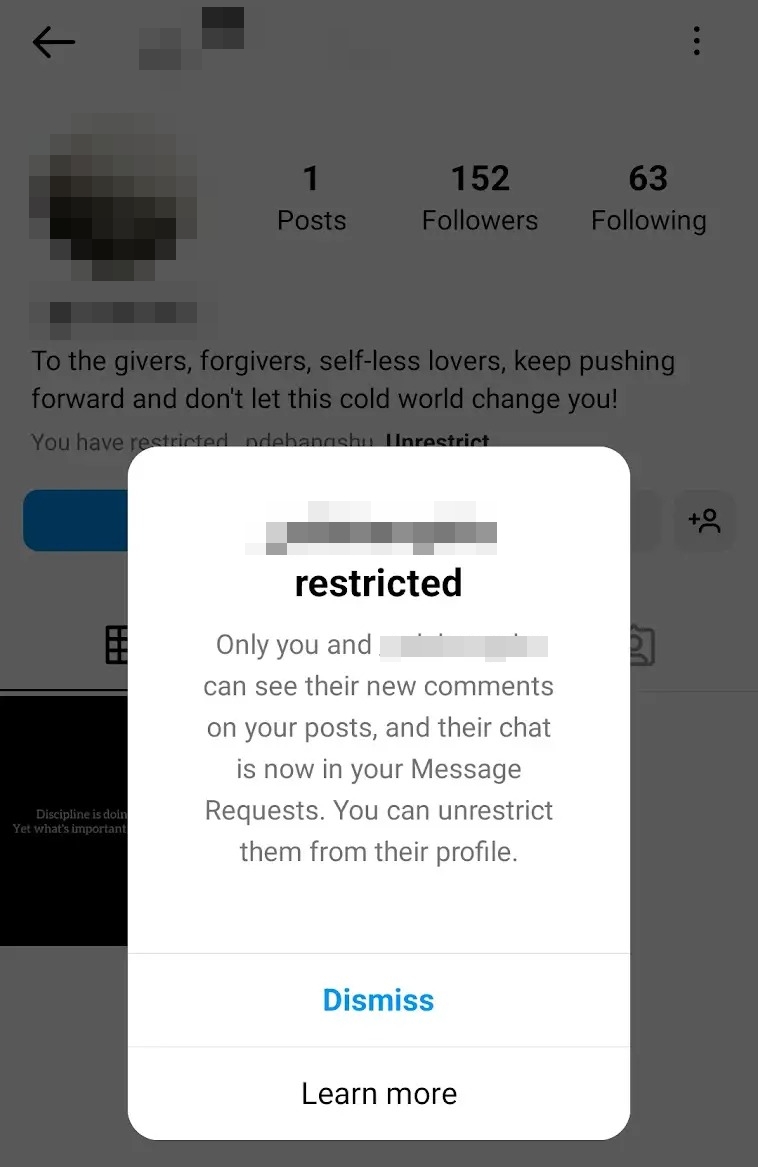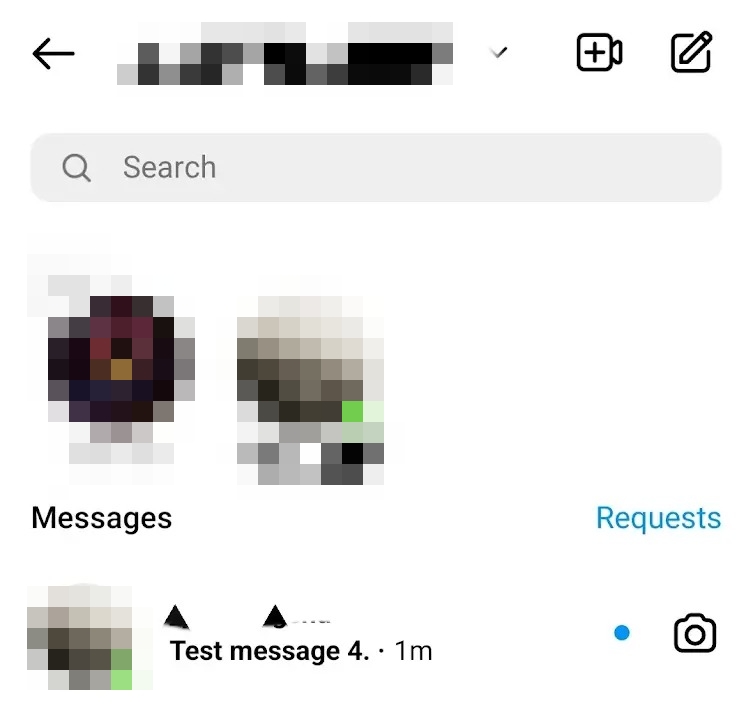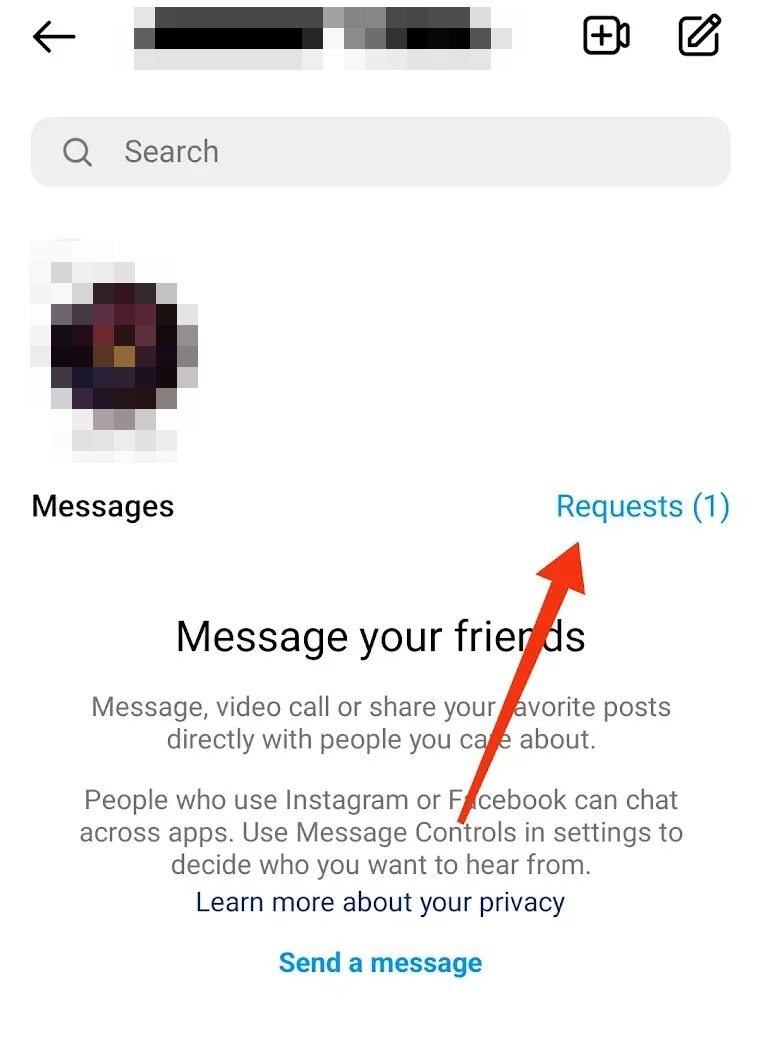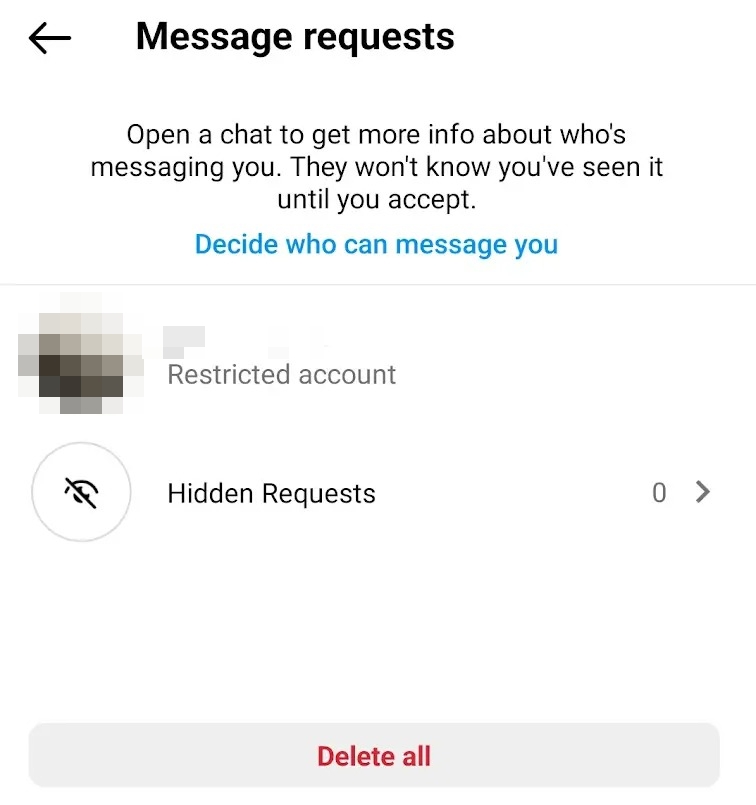How to Read Instagram Direct Message Without Being Seen
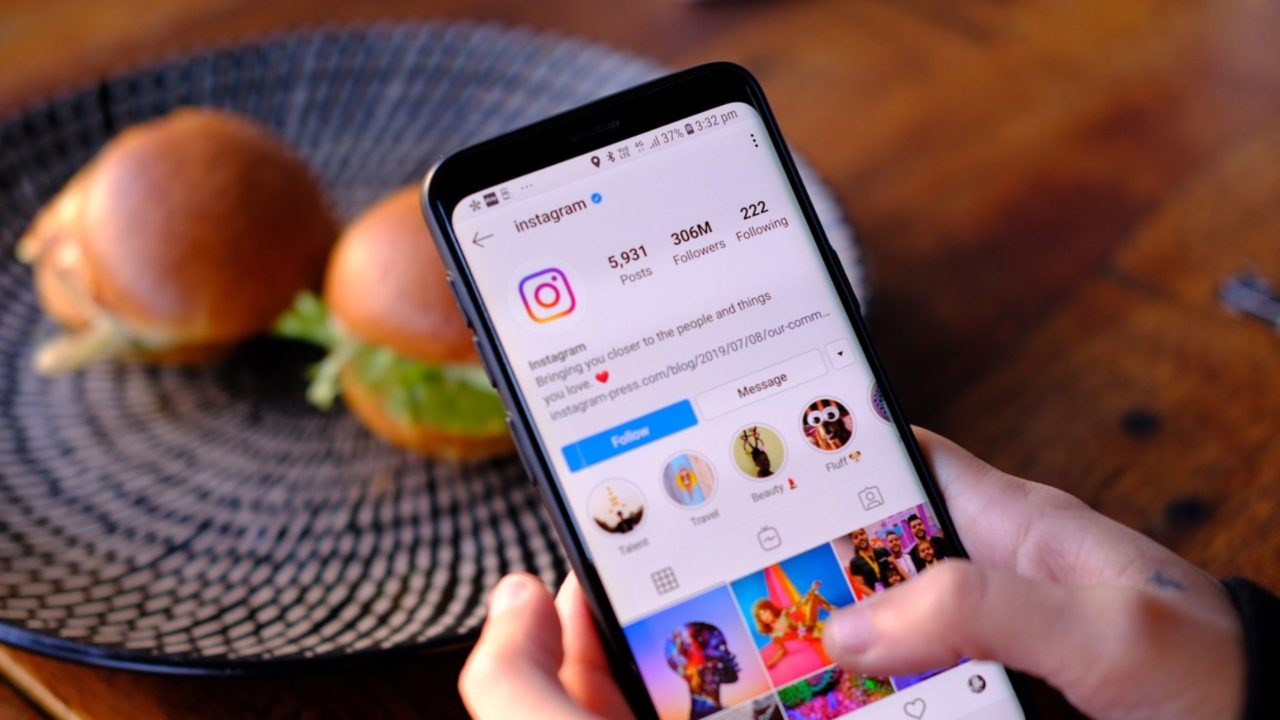
Let’s be honest. We have all faced situations where certain Instagram DMs can’t be replied to immediately, and we want to peek at them without the other person knowing quickly.
Unfortunately, there’s no direct option to hide your read receipts on Instagram, unlike WhatsApp and Facebook.
So, how to read Instagram direct messages without being seen? You can follow some easy tips to read the messages without letting the other person know.
Can You Hide That You Read a DM on Instagram?
No, you can’t hide that you read a DM on Instagram. The platform lacks the feature to turn off the read receipt settings. As a result, a “Seen” notification will appear under the direct message as soon as you view it. Just like this, there’s no way for someone to tell when you screenshot their Instagram Story or Post.
But don’t fret! Continue reading as we discuss some cool and easy workarounds to help you look at your Instagram DMs without being seen.
How to Read Instagram Direct Messages Without Being Seen
1. Read the Message from Notification Bar
This is probably the best resort to read any direct message on Instagram without letting any Seen or Seen just now notification appear underneath.
Pull down the notification bar on your smartphone (Android or iPhone) and read the message from there. Expand it, if possible. But please, don’t tap it!
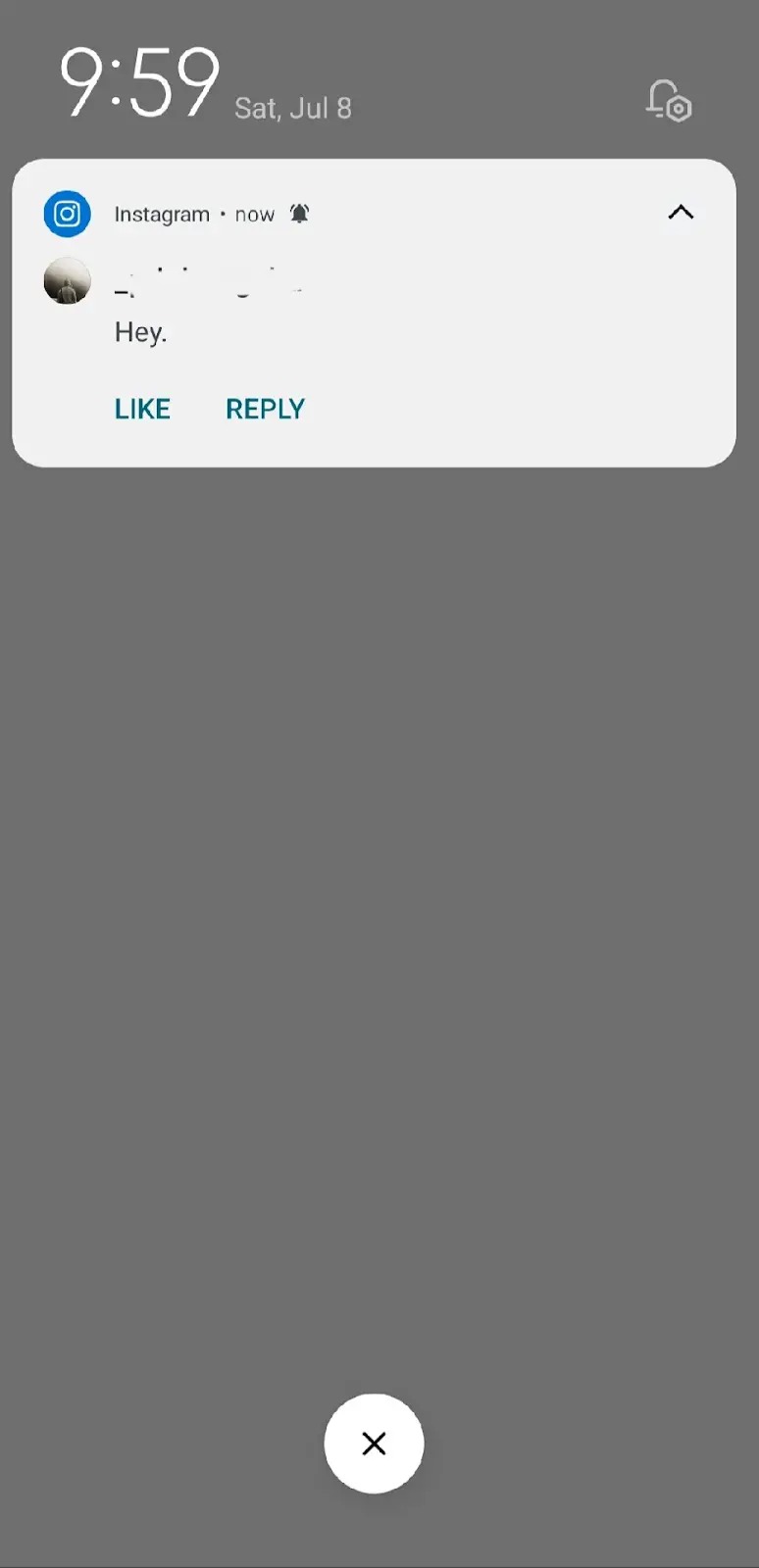
You must have push notifications turned on for Instagram for this trick to work. To check or enable them, follow these steps:
- Launch Instagram on your mobile.

- Go to your Profile by tapping its icon at the bottom right corner of the screen.

- Select the three horizontal lines at the top right corner, next to the + button.

- Go to Settings and privacy.

- Under How you use Instagram, select Notifications.

- On the next screen, check that the Pause all option under Push notifications is disabled. If not, do it now.

That’s it. You’ll now get all push notifications on your smartphone, including DMs.
Note: This method isn’t suitable for long messages or when you’ve received multiple DMs.
2. Check Your Phone’s Notification History
Besides the push notifications, viewing direct messages from your Android phone’s notification history is also a good option. But make sure you’ve enabled it, as it’s disabled by default.
Remember that the notification will disappear from the history after 24 hours, and your handset must be running Android 11 or above. Plus, the Notification History option isn’t available on all smartphones.
If you’ve got a Samsung phone or any other with this option built-in, follow these steps:
- Launch the Settings app by tapping its gray gear icon.
- Select Notifications.

- Scroll down till you find Advanced settings.

- On the next screen, tap Notification history.

- You’ll now see all your Instagram DM notifications under the history. Open any message to read it.

Note: If you restrict the sender on Instagram, they won’t know you’ve seen their message(s). This is even if you’ve opened the chat window.
3. Turn On Airplane Mode/Disable the Internet
You can also go over your Instagram DMs inconspicuously by turning on airplane mode or disabling the internet before doing so.
But how to read Instagram messages without being seen in airplane mode?
Follow these steps:
- Turn On the Airplane mode on your smartphone. Alternatively, disconnect the Wi-Fi and cellular data.

- Next, go to the message you want to read. Open it.

- With Airplane mode being On, the Seen receipt won’t be sent to the other person.

There’s a catch here, though. The Seen tag will appear when you toggle OFF the Airplane mode or connect to the internet.
4. Restrict the Other Person’s Instagram Account
Here’s your last resort.
Since the above method isn’t very reliable, we’ve got another workaround to help you. For this, you must first restrict the other person’s Instagram account before reading their message.
By doing so, any DM they’ll send after being restricted will always appear in your Message requests section. And if you don’t know, Instagram doesn’t display read receipts for such messages until you approve or undo the restriction.
Before going ahead, here is how you can check if the person has changed their Instagram username, else you may not be able to find it when searching. Also remember that if someone blocks you on Instagram, their profile won’t appear in your search results.
Below are the complete steps of this method.
- Go to the sender’s profile.
- Tap the three vertical dots at the top right corner of the app.

- Select the Restrict option.

- The sender is now restricted.

- Now, open your DM section.

- You’ll see a Requests () option on the right. It’s highlighted in blue. Tap it.

- The message from the restricted user will appear here.

- Open the message and read it.
If you keep the person restricted, Instagram won’t send any Seen receipt for this message. Further, you can also choose to block reels from this Instagram account.
Why Would You Want to Read Instagram Direct Messages Without Being Seen?
You would want to read Instagram’s direct messages without being seen for several reasons. The list includes compromised accounts; you want to look at the message and intend to reply later. It can also be because the message is from someone you’re not on good terms with. You might want to review the DM to decide how to respond without conflict.
FAQ on Reading Instagram Direct Messages Without Being Seen
Yes, you can read a message request without accepting it on Instagram. The sender won’t be notified that you’ve seen it.
To turn off Seen or Activity Status on Instagram, Go to your Profile and tap the three horizontal lines at the top right corner of the screen. Select Settings and privacy. Then search Activity Status in the search box. Once you find it, toggle OFF the Show Activity Status option.
Reading Instagram messages without being seen on an iPhone is similar to that on an Android phone. Refer to the above sections for it.