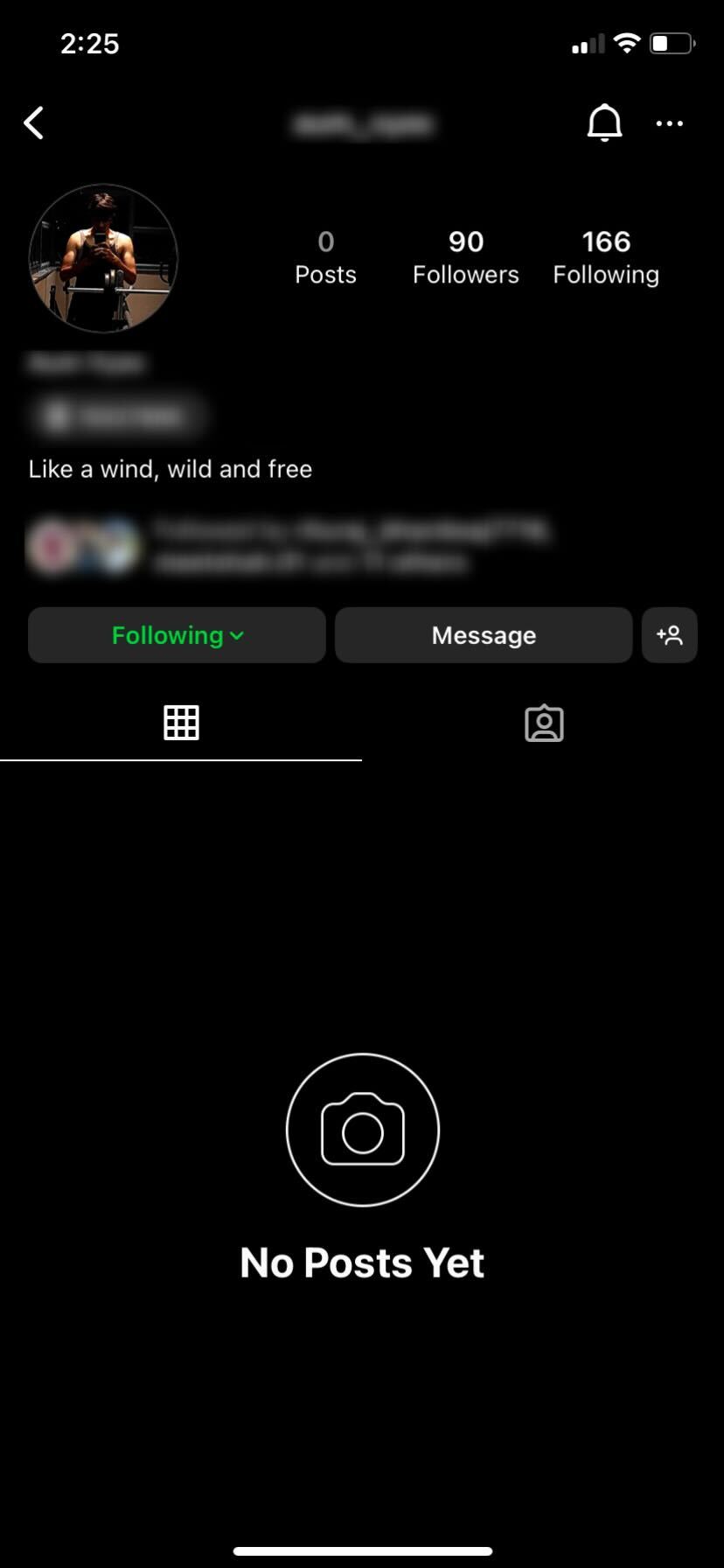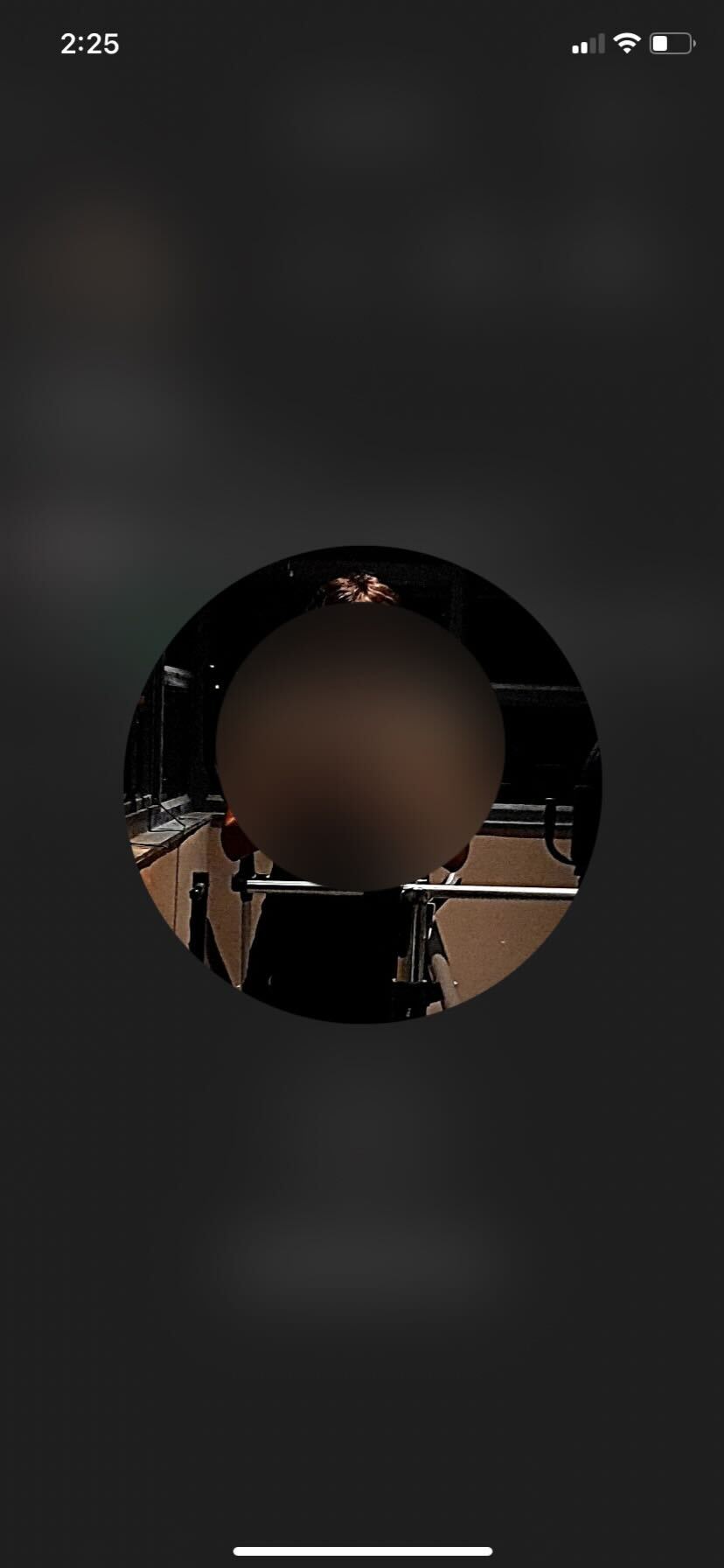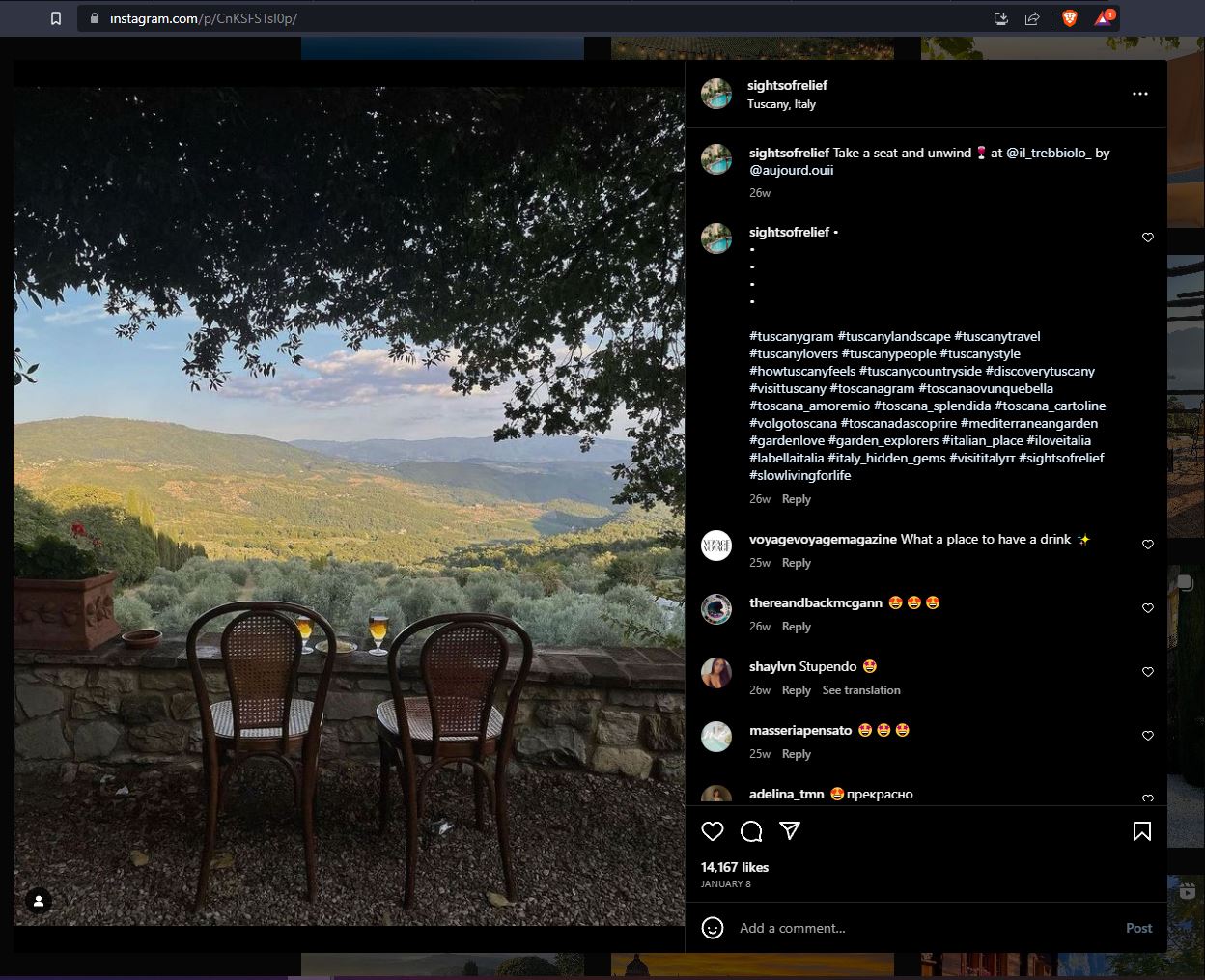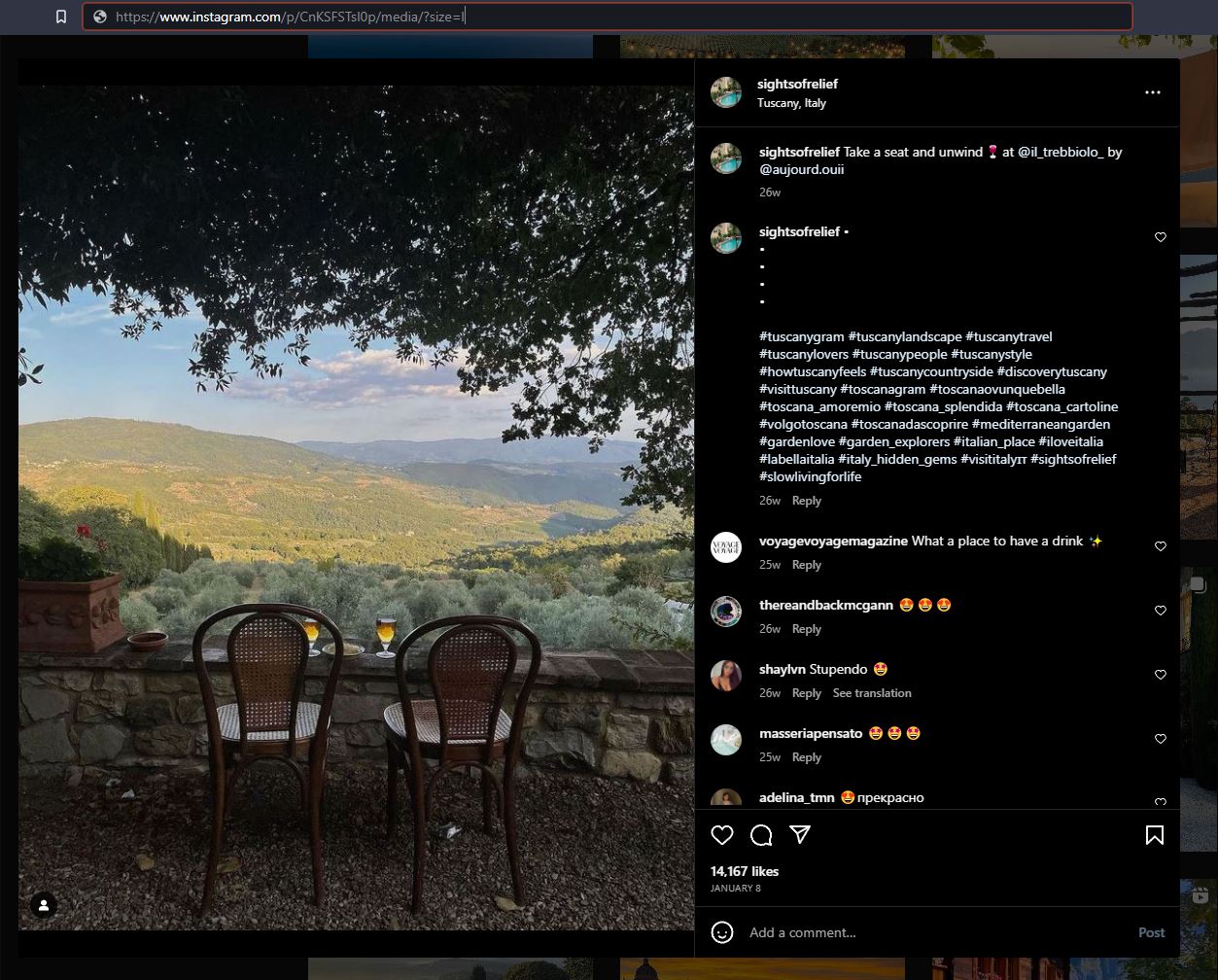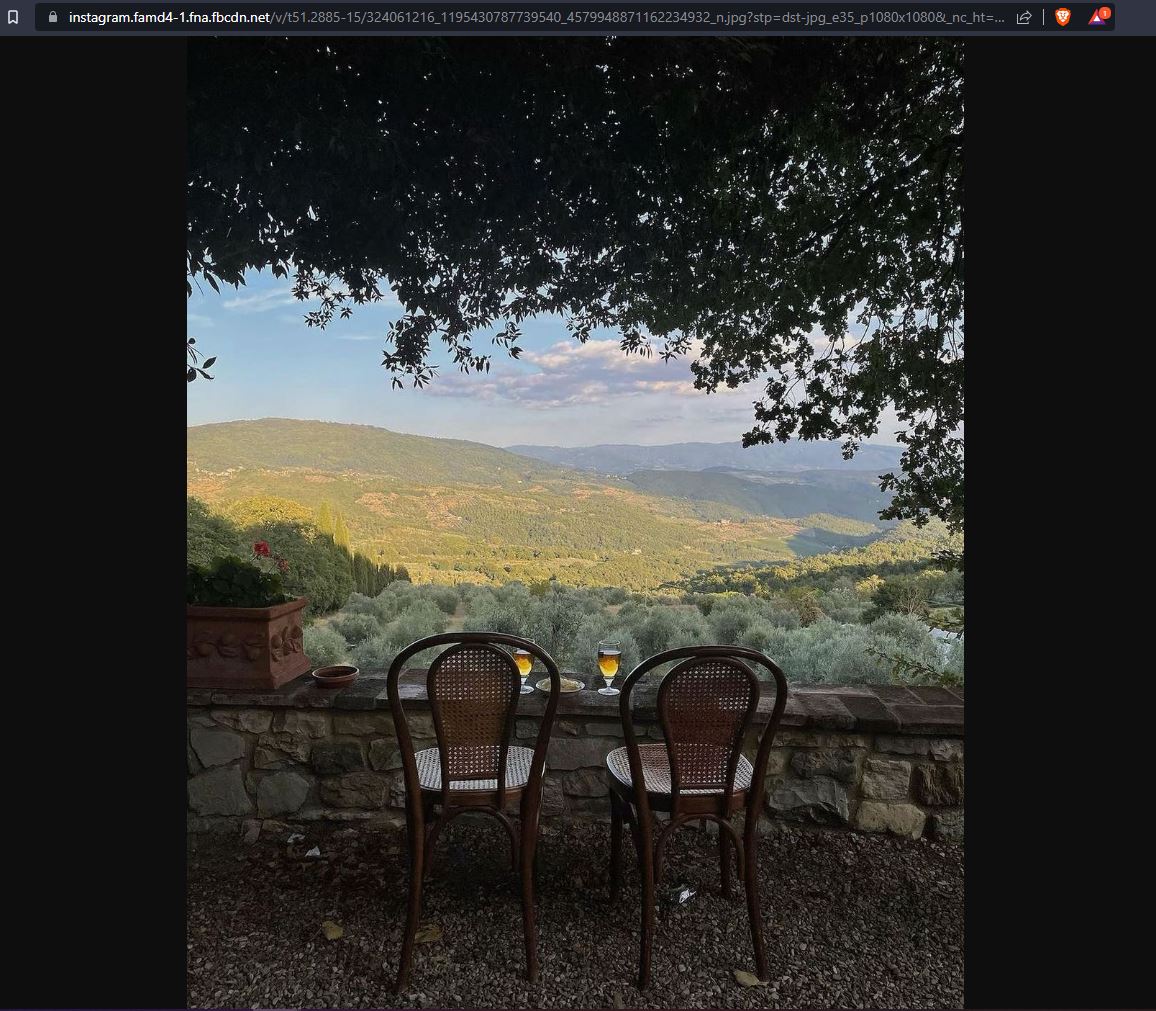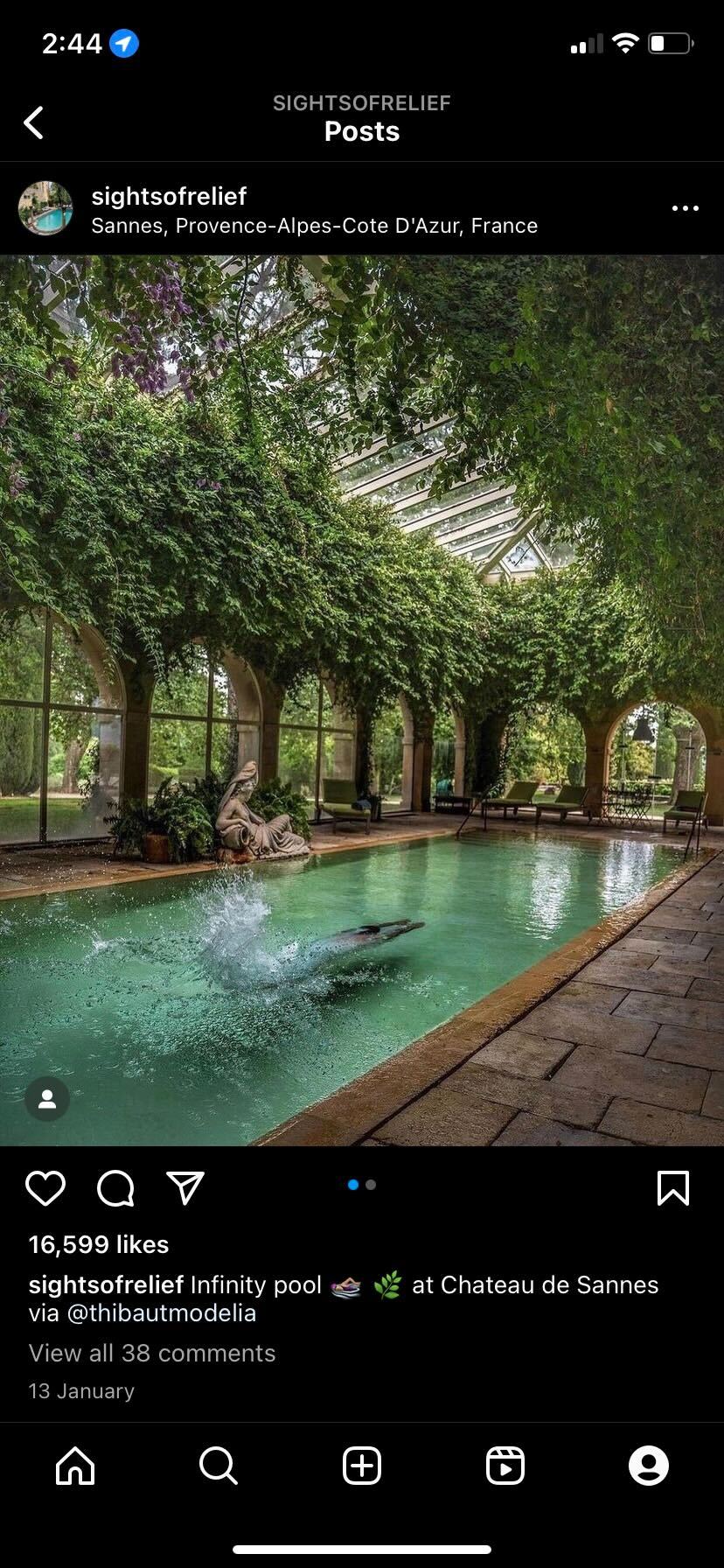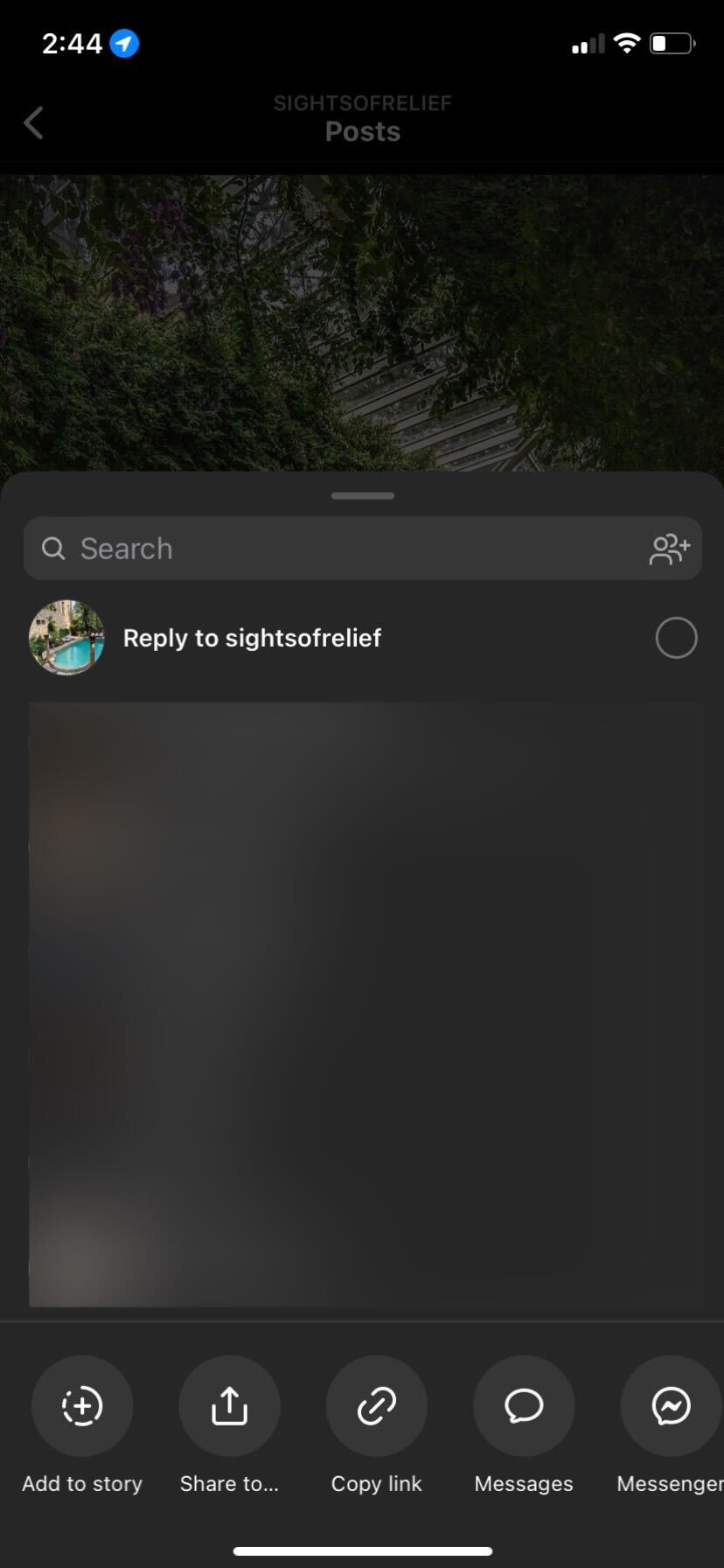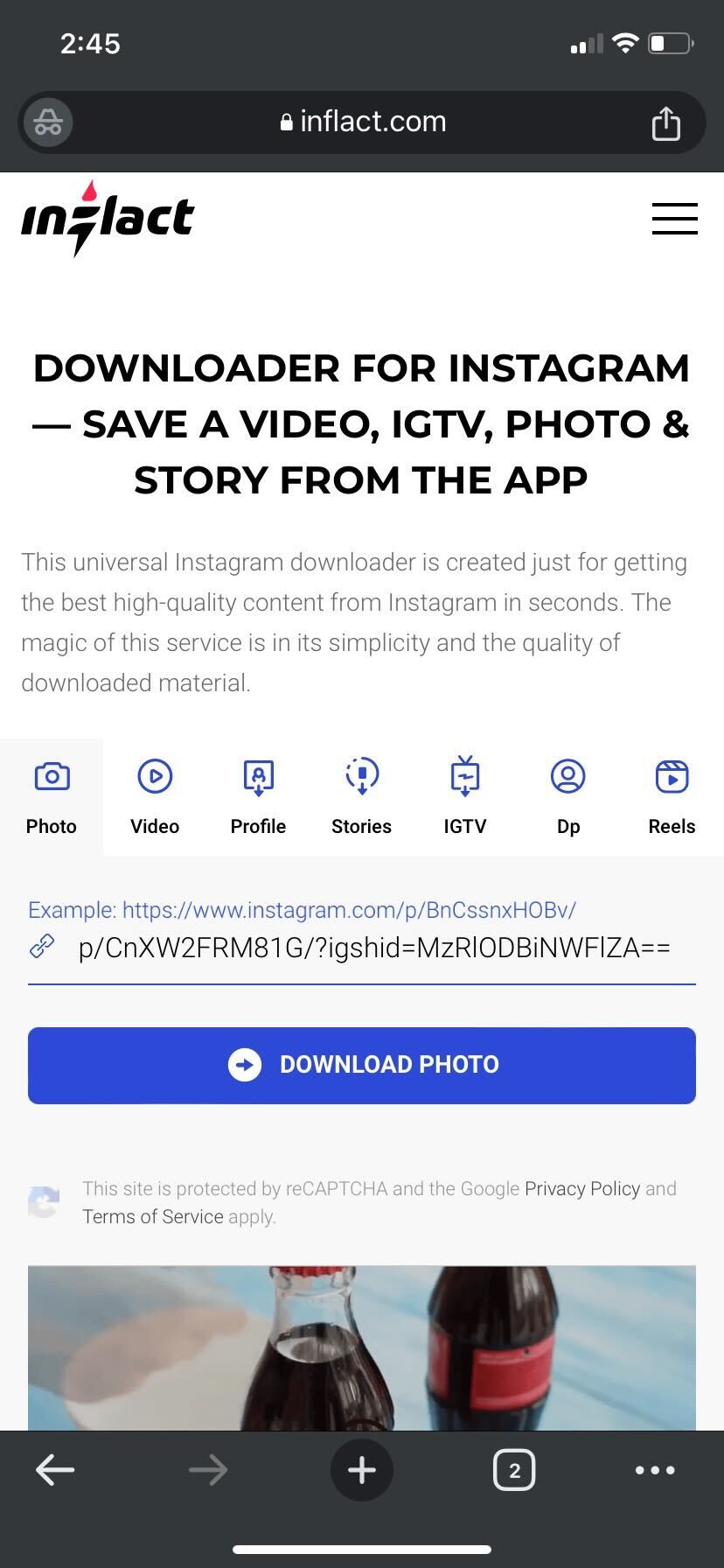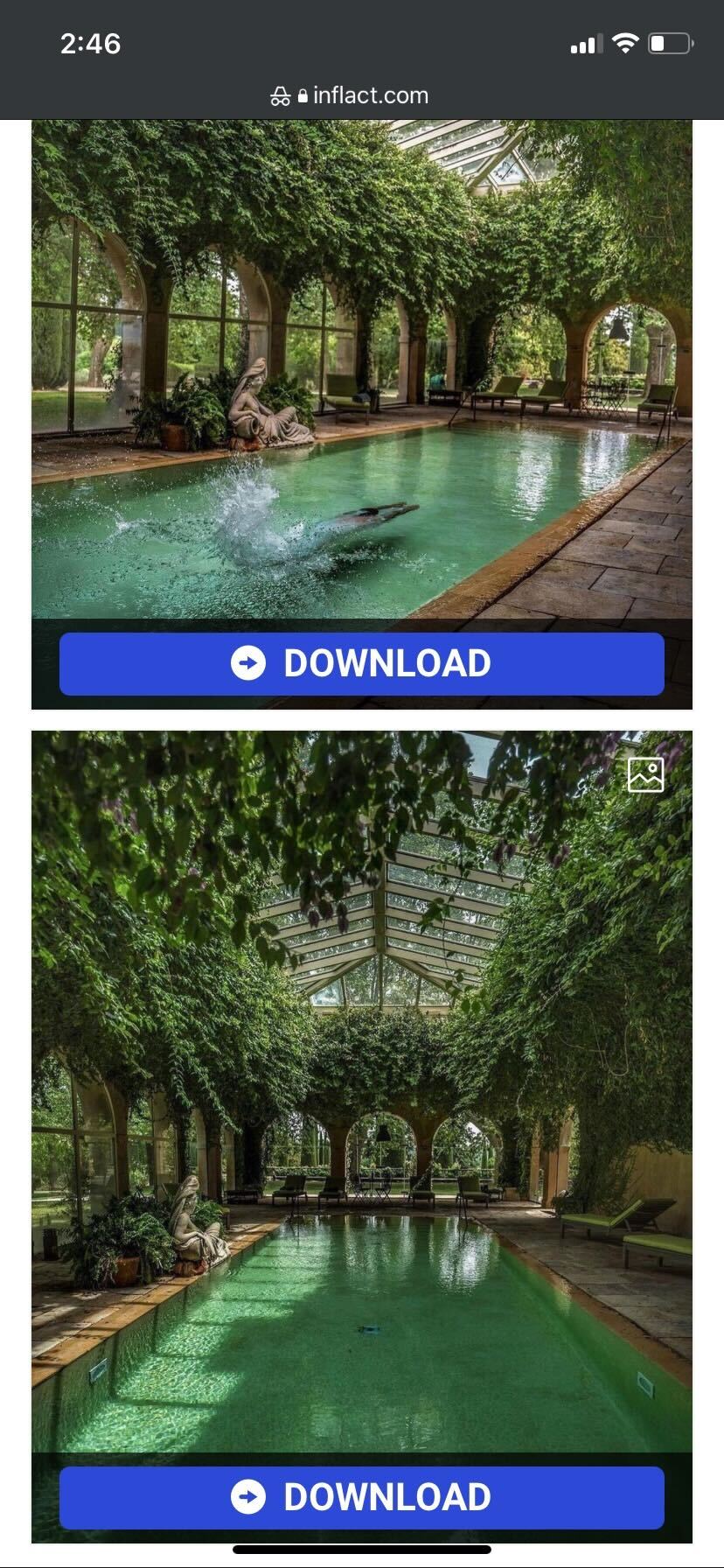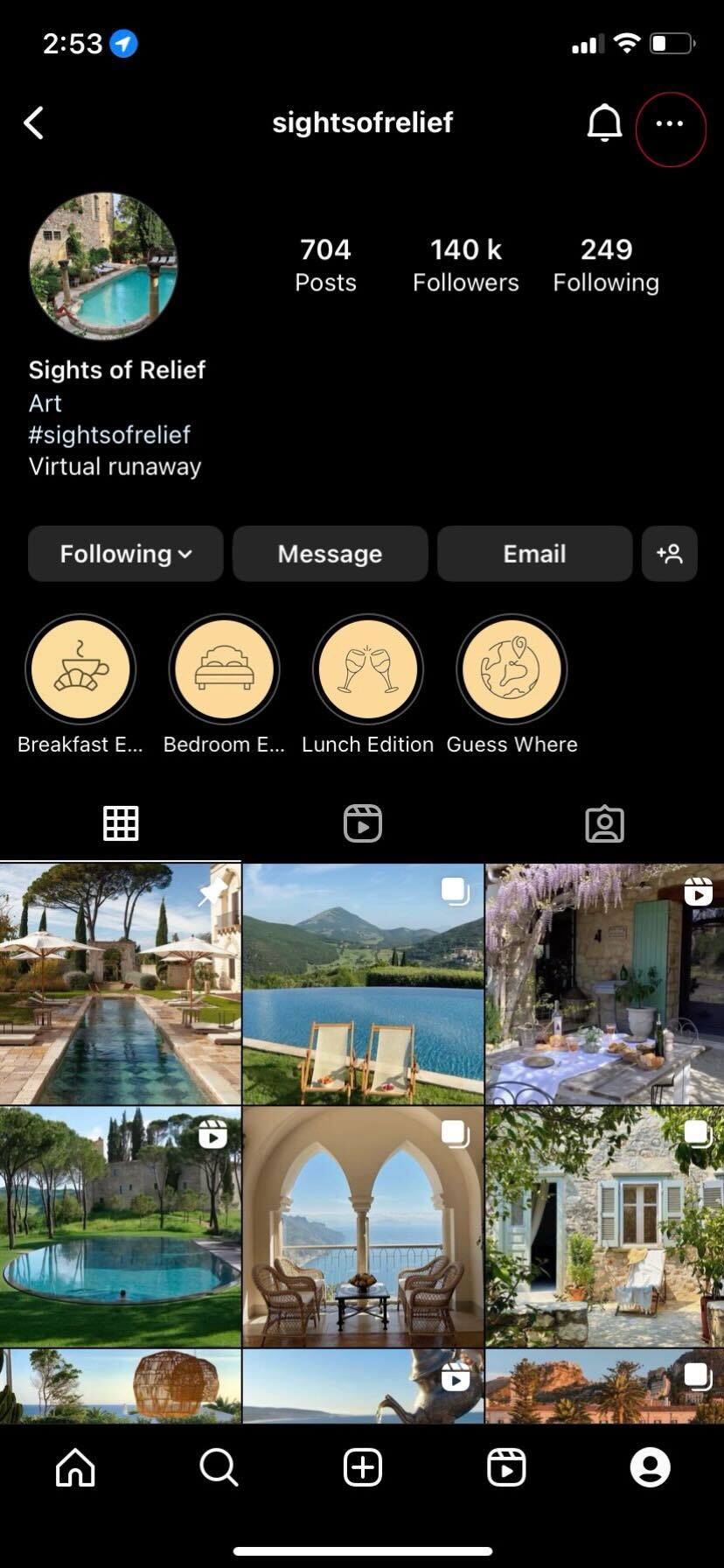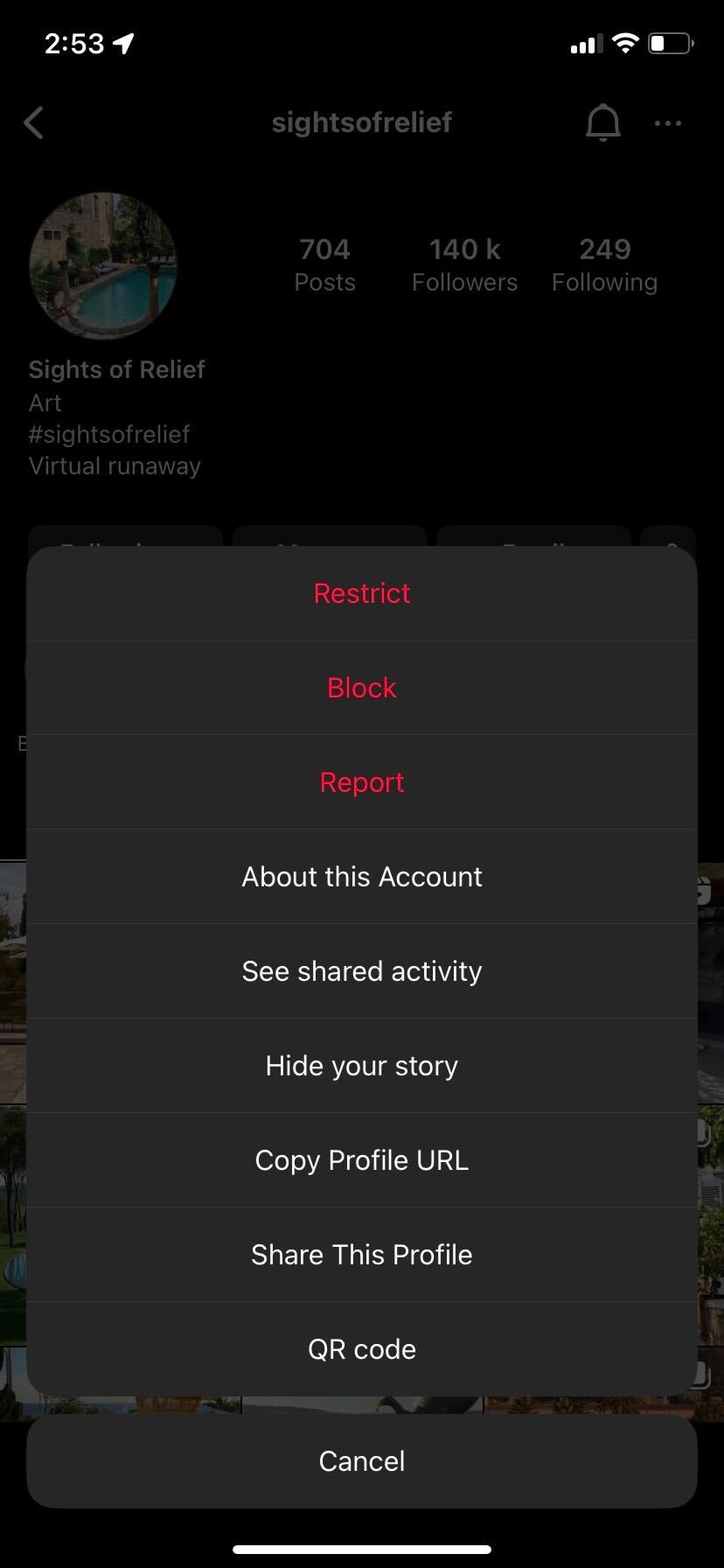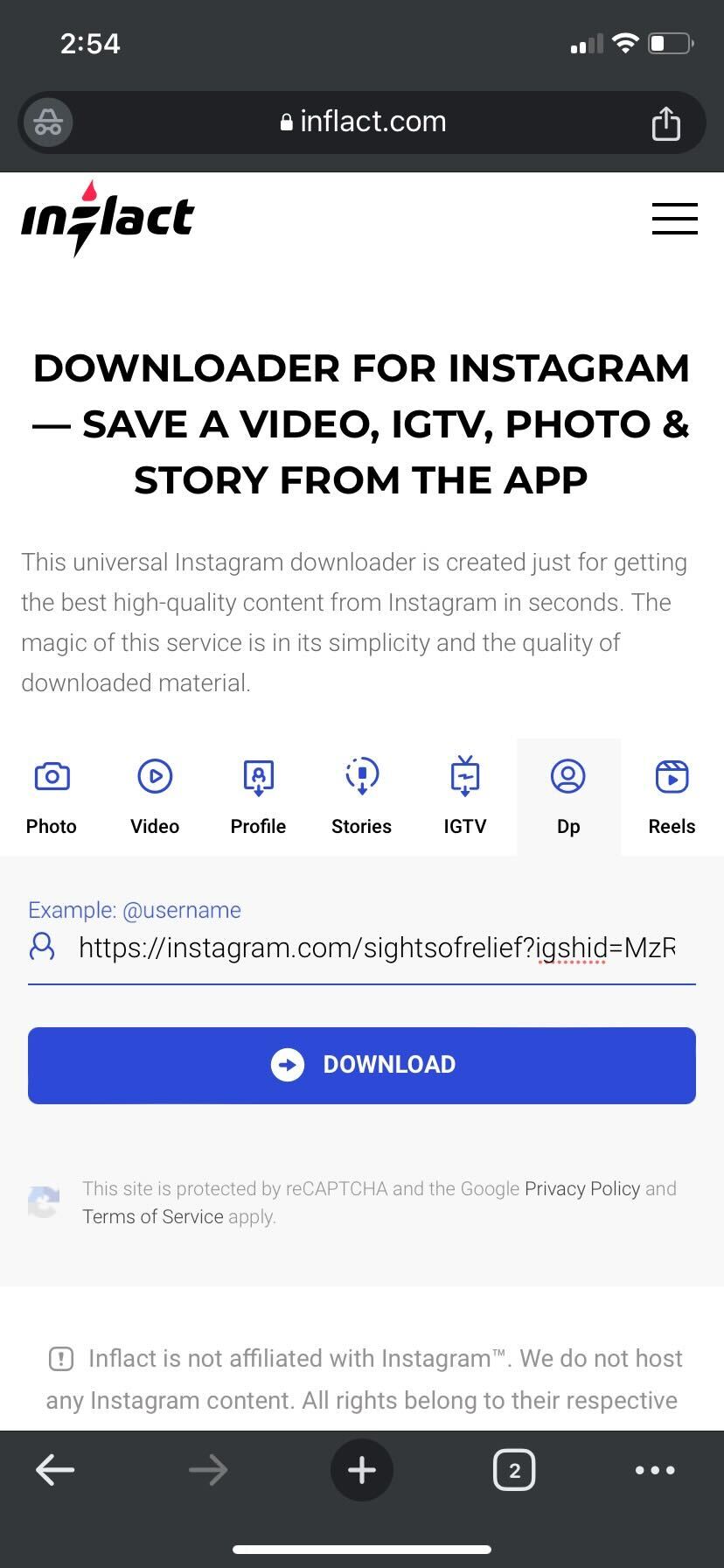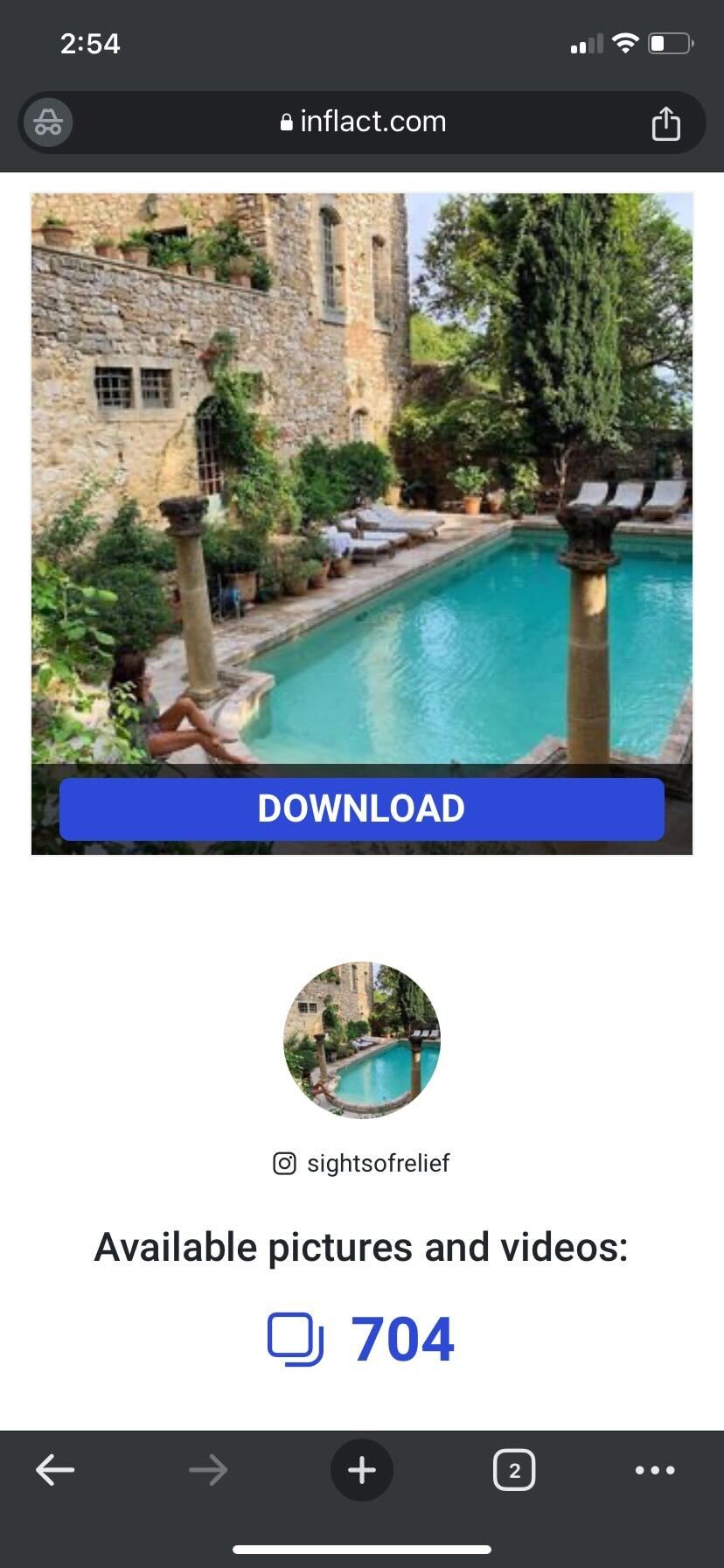How to View Full Size Photos on Instagram
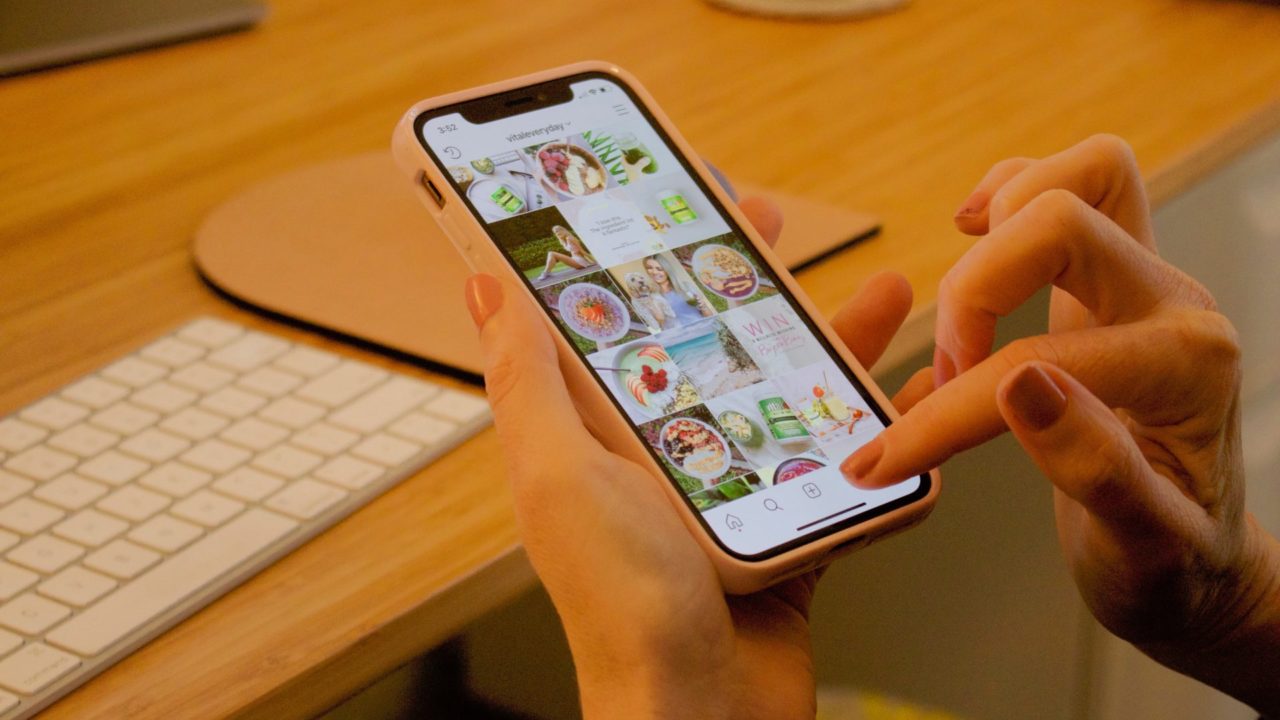
Unlike other social media platforms, viewing a profile picture in full-size isn’t as straightforward on Instagram. You can only see a tiny glimpse of someone’s face on the app, just enough to identify them. It is the same for images posted on the platform. Despite being a photo-sharing platform, there’s no way to see full-size photos on Instagram. However, there are workarounds to this limitation. Follow this guide to learn how to view full-size photos on Instagram, including profile photos.
Why Does Instagram Not Show Full-Size Pictures?
In case you’re wondering why Instagram compresses the pictures you upload on the platform, be it the profile picture or photos in a post, it’s not Instagram–it’s Meta (the company that owns Instagram). Meta is known for reducing image size and quality on its platforms, such as WhatsApp, Facebook, and Instagram.
However, there is a reason why the company does this. Millions of users share photos on Instagram daily. They are usually clicked with the latest high-end iPhone, Android, or DSLR, which means they are of high quality and massive in size. It’s a lot of data for Meta to process and display on its platforms.
Due to this, Meta’s servers can get overwhelmed. So, to make sure that they don’t get overloaded, Instagram compresses the image quality. Doing so helps reduce the server load, with faster load times and lower data usage being other benefits.
For instance, if you’re facing a poor internet connection issue, loading a slightly small-size photo would be easier than a high-quality large picture. Besides, a faster loading speed is essential for social media platforms to improve the user experience.
How to View Full-Size Instagram Profile Photos on Your Phone
If you want to enlarge the profile picture of someone on Instagram, you don’t need to download any third-party app to do it. There is a way to view full-size profile photos natively on the platform itself.
- Open the Instagram app on your phone and go to the profile you want to view full-size profile photos of.

- Simply tap the profile photo to view the enlarged version of it. If that person has an active story uploaded, press and hold the profile photo to see it in full-size.

- Tap anywhere on the empty space next to the image to close the enlarged view.
Using this method, you can easily view the profile photo of anyone on Instagram, including private accounts that you don’t follow. The images won’t be in full size, but they will appear in a fairly large size and high quality.
How to View Full-Size Instagram Photos on the Web
Unlike the Instagram app, you can’t enlarge the profile picture on the web version of the platform. However, there is a workaround to view full-size images on Instagram on the web, including profile photos, post images, and images in a carousel post.
- Log into your Instagram account on a web browser and go to the post you want to view in full-size.

- Once you’ve selected the post, edit the URL in the browser’s address bar and add media/?size=l at the end.

- Run the URL to see the same image in full-size.

Using this method, you can easily view full-size photos of an Instagram post. There is also a way to download Instagram stories on your device.
However, if you want to see full-size images of a carousel post or profile picture, this trick won’t work. You’d have to use the method mentioned below to do that.
To see a full-size image of a carousel Instagram post:
- Open that post in the Instagram app on your smartphone or the web.

- Tap the share button and select the Copy link option. If you’re using a browser, copy the URL of that post.

- Go to Inflact on a web browser on your phone or desktop and paste the link under the Photo section.

- Tapthe Download Photo button.
- It’ll show you all the images available in the post. You can select the one you want to see in full-size and hit the Download button.

You can download each photo of a carousel post using this method. Did you know you can also remove a single photo from an Instagram carousel post?
Besides this, you can also see and save full-size profile pictures of any account on Instagram. This even includes a private Instagram account. Let’s see how you can do it.
How to View Full-Size Instagram Profile Pictures Using Third-Party Tools
While tapping on an Instagram profile picture will enlarge it for you to see it better, the image won’t be in full size. To view a full-size Instagram profile picture, you need to use third-party tools.
Here’s how to see a full-size Instagram profile picture:
- Open the Instagram profile you want to view full-size profile photos of on the app on your smartphone or on the web.

- Tap the three-dot menu icon and select Copy Profile URL. If you’re using a browser, copy the URL of that profile.

- Go to the Inflact website on a web browser on your phone or desktop and paste the link under the DP section.
- Tap/Click the Download button.

- It’ll show you the image in full-size. Hit the Download button if you want to save the image.

This third-party tool lets you see and save profile pictures, post images, and photos of a carousel post in its original size from any Instagram account. There are also ways to download Instagram videos posted on the platform.
If Inflact isn’t working on your device, you can also try other third-party tools like InstaDP, GramDownloader, and InDown to see Instagram profile photos and post images in full-size.
See Full-Size Instagram Profile Photo
Meta’s compression is much more ruthless than any other social media platform, such as Twitter or Telegram. However, using the walkarounds mentioned in this article, you can easily view Instagram profile pictures and post images in full-size and high quality. You can also use the methods to download pretty much any photo posted on Instagram.
FAQs
A. To see a full-size Instagram profile picture, open the profile you want to view the profile photos of on the Instagram app. Tap the profile picture to see it in the enlarged mode. If the profile has a story uploaded on the profile, tap and hold the profile photo to see it in full-size.
A. A full-size Instagram photo can be a maximum resolution of 1080 × 1350 pixels. When Instagram compresses photographs, it utilizes this size. If you upload an image that is greater than this size, Instagram will scale it to 1080 x 1350 pixels automatically.
A. Instagram compresses pictures to reduce the load on servers and improve load times. Instagram restricts all picture posts to a maximum 4:5 aspect ratio. This means that you can publish an image as long as it is between 1:1 (a square) and 4:5 (a vertical rectangle).
A. Yes. Using third-party tools like GramDownloader, Inflact, or InstaDP, you can download full-size Instagram pictures. Be it an image of an Instagram post, a single picture from a carousel post, or an Instagram profile picture of a private account. Using these tools, you can easily download the full-size version of any picture uploaded on Instagram.