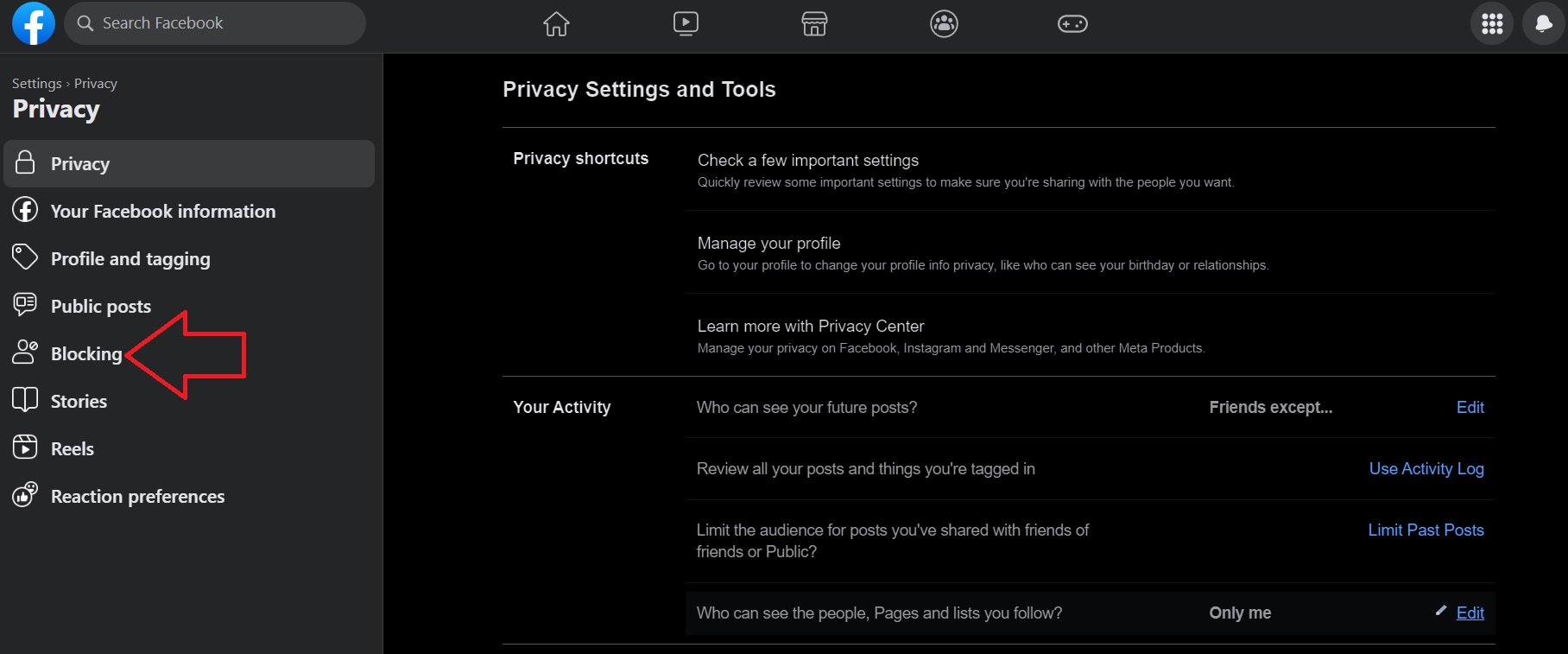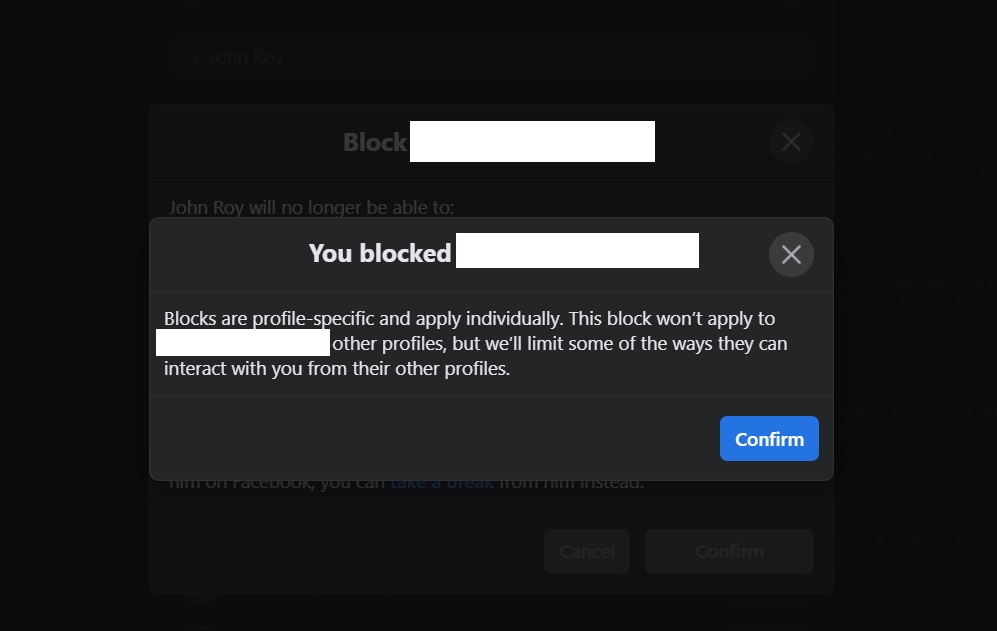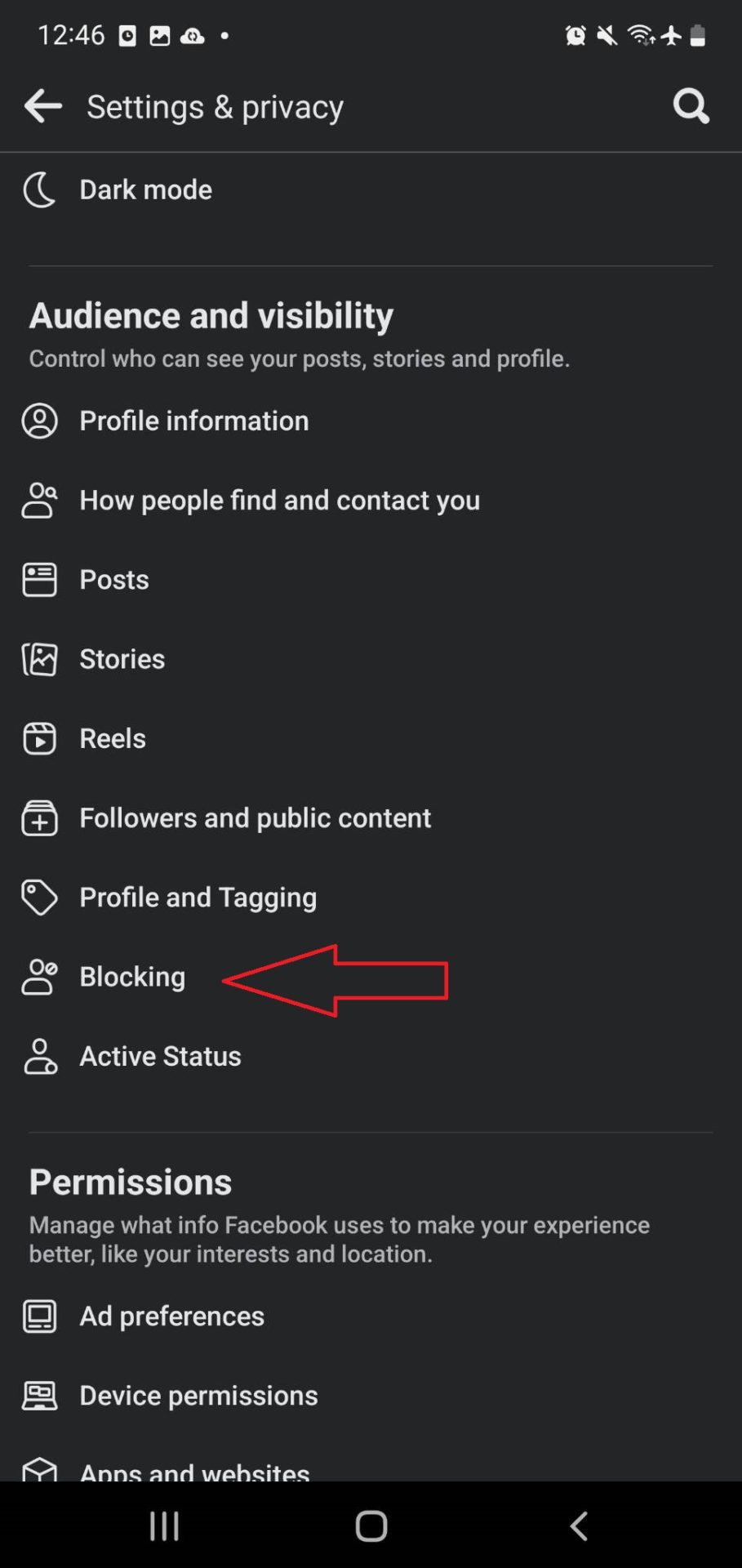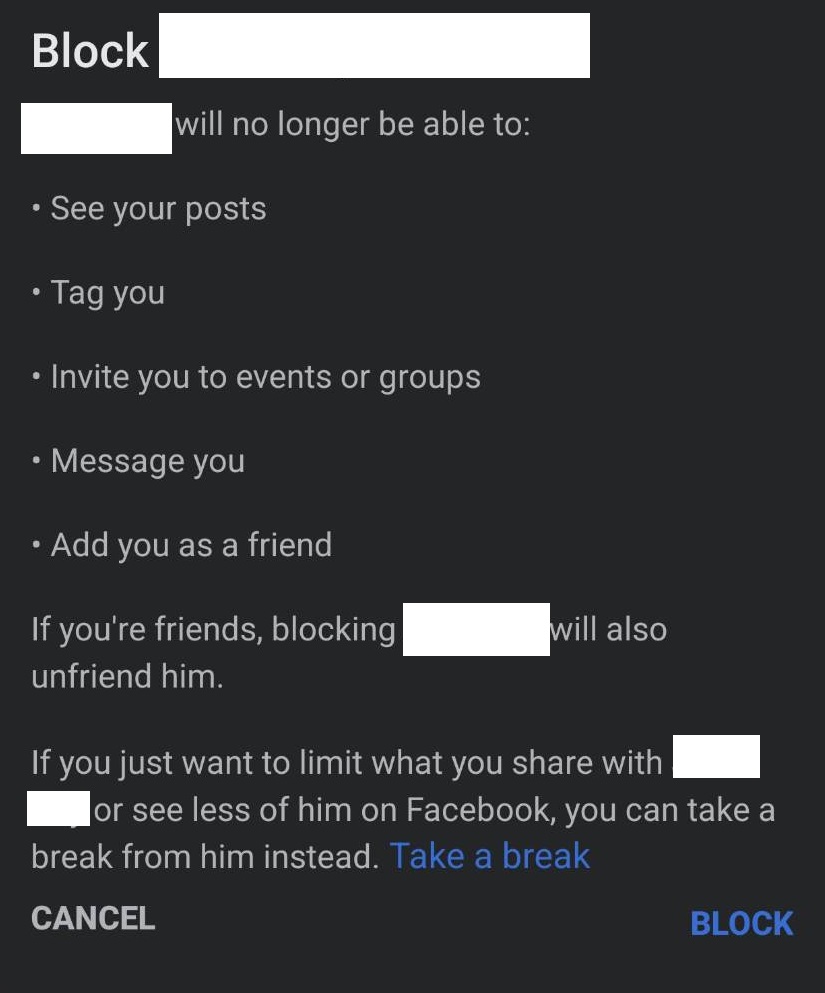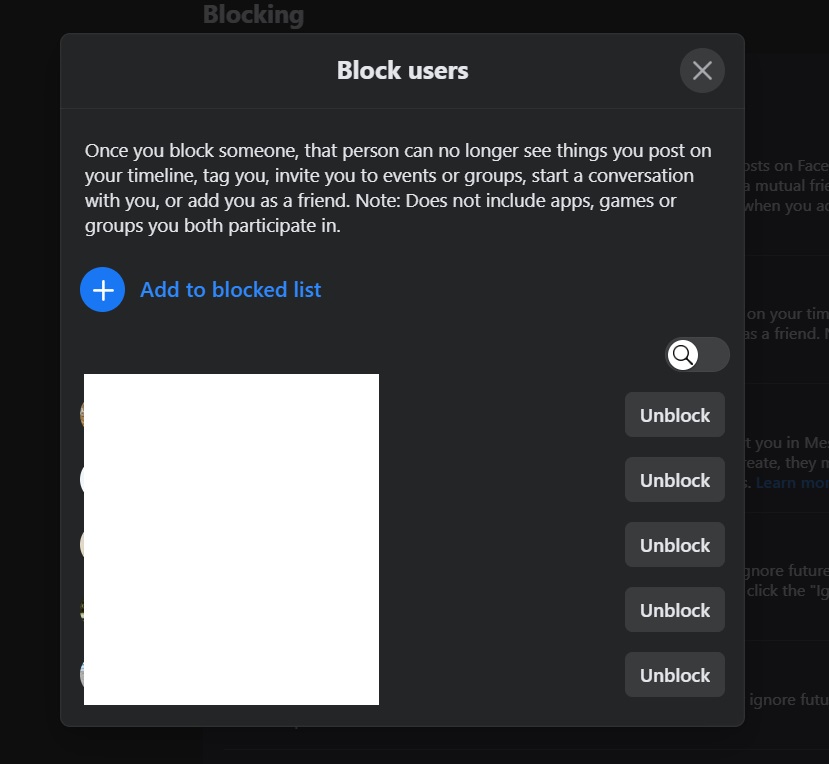How to Block Someone on Facebook
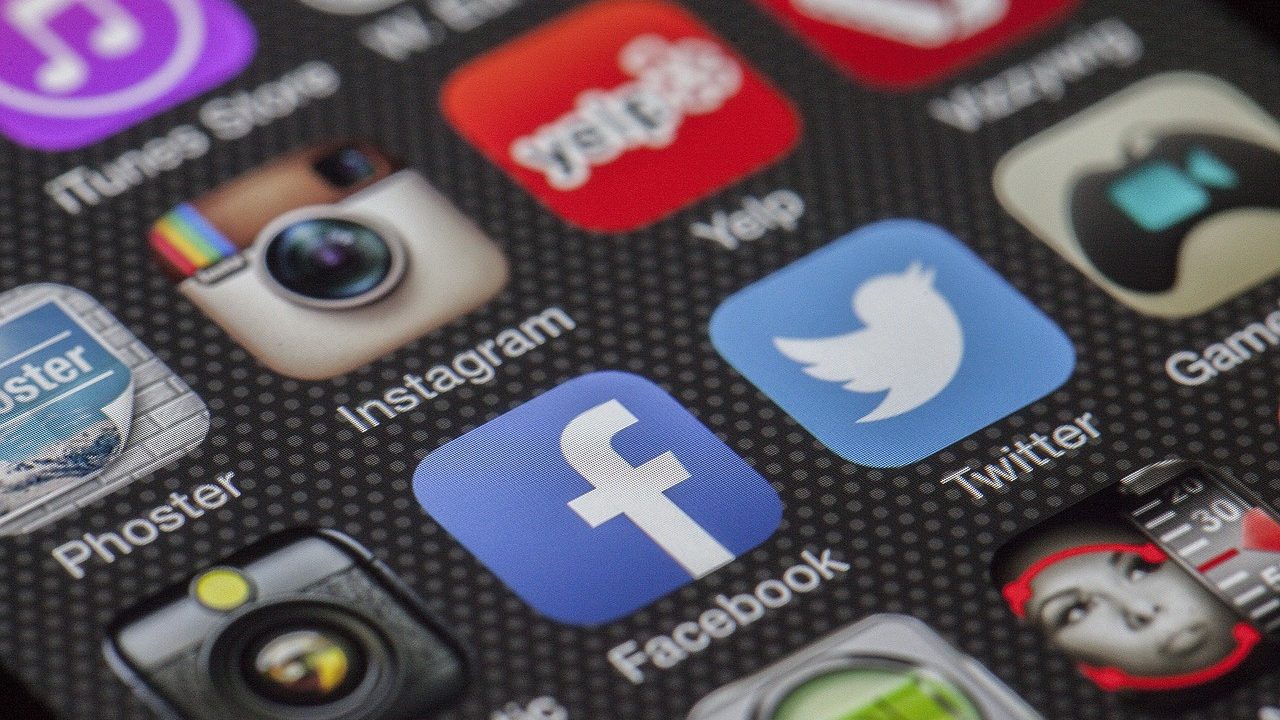
Tired of seeing someone’s spam and nonsense posts on Facebook? Maybe you just really want to cut yourself off from someone. If you think unfriending them isn’t enough, you might want to block that person instead. Lucky for you, Facebook makes it easy to block or unblock someone on their platform.
But how is blocking someone on Facebook different from unfriending them?
Blocking vs. Unfriending Someone On Facebook
When you block someone, it will be like your profile does not exist for that person. That person can’t tag you in posts, can’t drop you a message, and your profile won’t even appear in Facebook’s search results. It’s also worth noting that when you block someone, you automatically unfriend them as well.
You can block any profile on Facebook. They don’t necessarily have to be on your friend’s list for this. Blocking someone on Facebook is an ideal option when they are harassing or bullying you.
If you don’t want to get messages from anyone on Facebook, you should try deactivating Messenger instead.
Unfriending means removing someone from your Facebook friend list. If your profile is set to public, that person can still see you, message you, and even tag you in posts. In that sense, blocking someone is the most effective way to completely cut them off from your profile.
How to Block Someone on Facebook From Your PC
Blocking someone on Facebook from your PC is a straightforward process.
- Head to your profile page and click on your profile picture at the top right.
- Select Settings and Privacy.
- Click Settings.
- Select Privacy.

- Click Blocking.
- Scroll to Block Users and then click it.
- Select Add To Block List.
- Type in the name of the person you want to block.
- Select Confirm.

How To Block Someone On Facebook From Android or iPhone
You can use the Facebook app on your phone to block someone.
- Tap the = icon in the top-right corner of the Facebook app to open your Profile.
- Select the gear icon to open Settings and privacy.
- Scroll down and select Blocking.

- Tap Add To Blocked List.
- Proceed to enter the person’s name or email ID you want to block.
- Select Block.

How To Unblock Someone’s Profile On Facebook
Had a change of heart and want to unblock a profile you blocked previously?
- Head to your profile page and click on your profile picture at the top right.
- Select Settings and Privacy.
- Click Settings.
- Select Privacy.
- Click Blocking.

- Select See Your Blocked List.
- Find the person you want to unblock and click Unblock right next to their name.

- Click Confirm.
Unblocking someone on Facebook won’t add them to your Friends list. You’ll need to send in a new friend request.
Blocking Someone Is Easy But Not Always Necessary
As you can see, blocking someone on Facebook is relatively easy, but it’s best reserved for extreme cases. Before you proceed further, think about the future, as it may be hard to reach out to that person in the future. If you believe that Facebook or social media is the problem, you might consider deleting your Facebook profile instead.