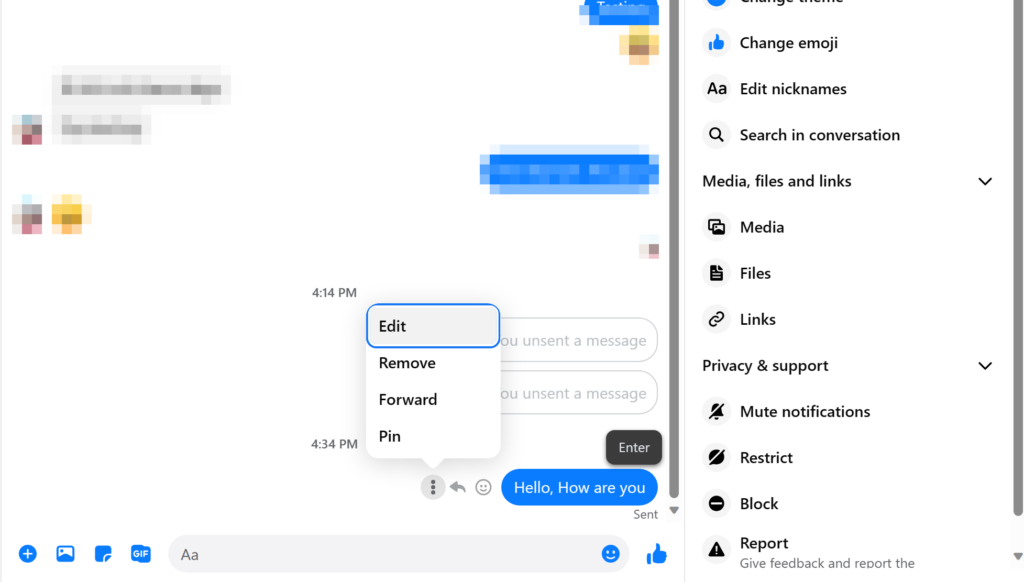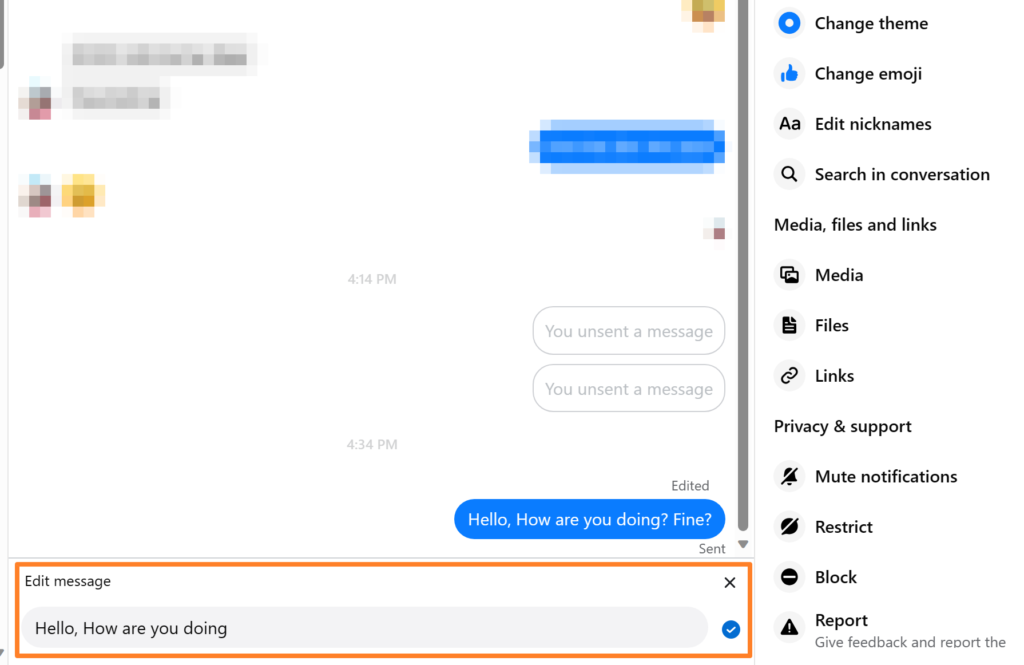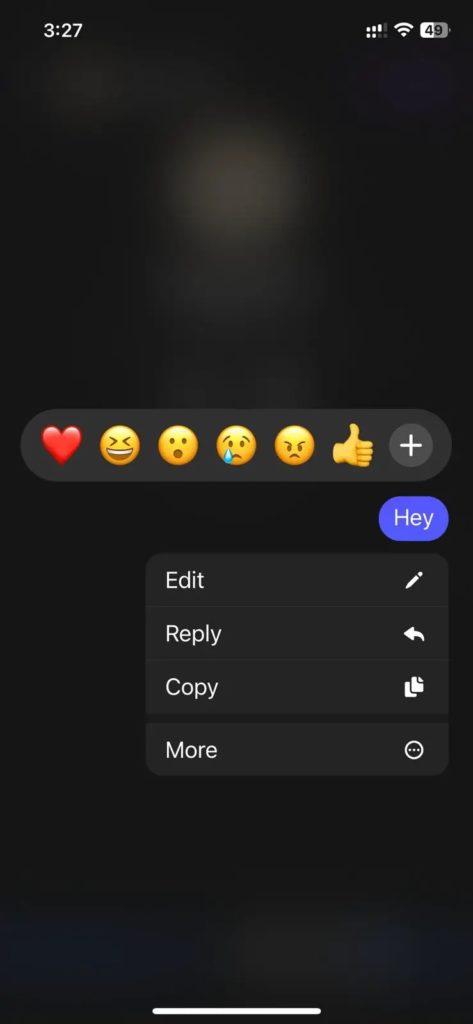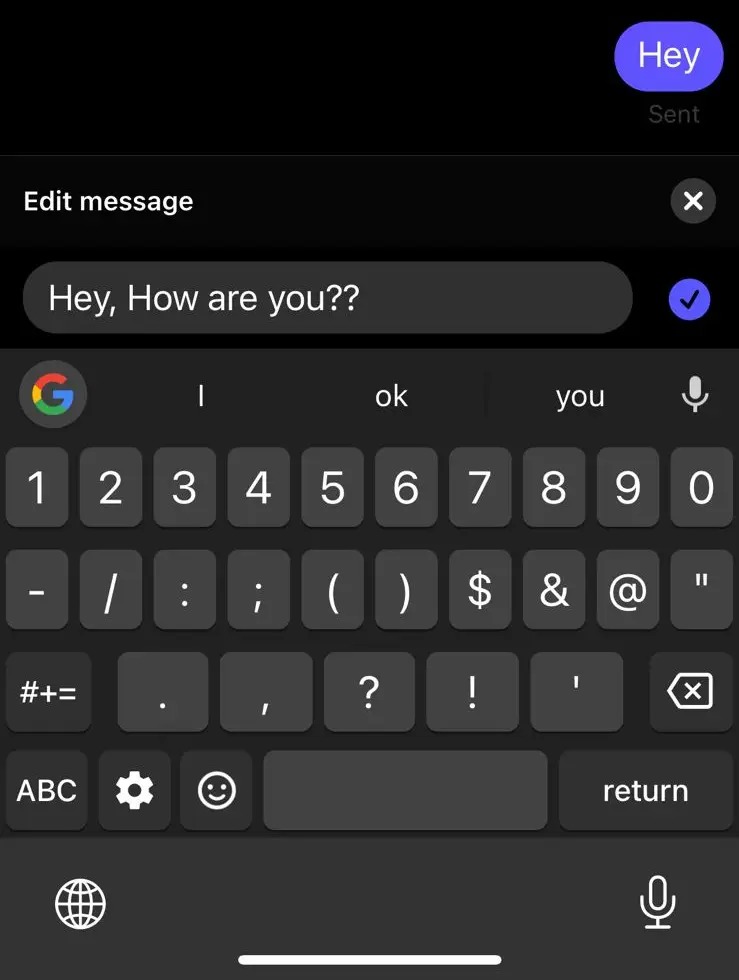Facebook Messenger: How to Edit Sent Messages
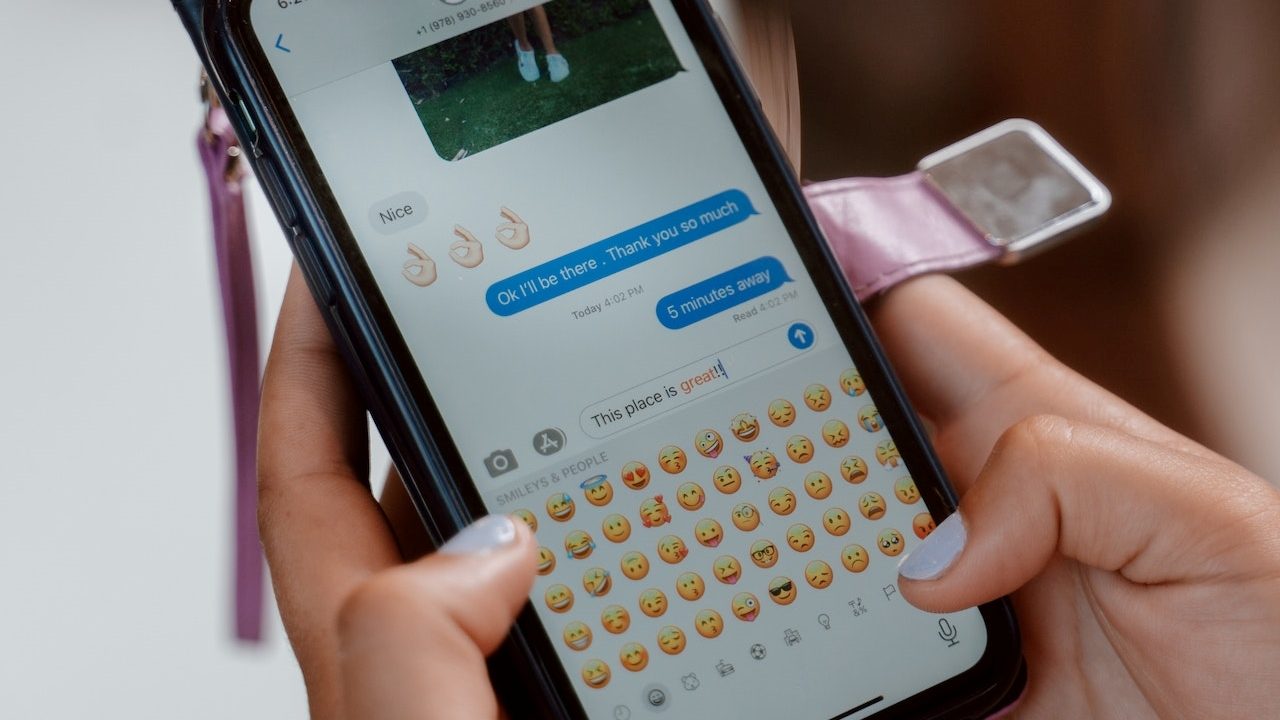
Sent a message filled with typos or unwanted information on Facebook Messenger to your friend? Instead of deleting the message, you can edit it to fix such issues. While the ability to edit sent messages is available on all popular messaging apps, Facebook was late to the game in adding this feature to Messenger. Follow this guide to learn how to edit sent messages on Messenger and its limitations.
What to Know About Editing Sent Messages on Facebook Messenger
You can edit a sent message on Messenger within 15 minutes of sending it. An Edited tag will appear against all edited messages so that both parties know that the text was edited. There’s no limit on how many times you can edit a sent chat. The only limitation is the 15-minute window after the message is sent.
Editing a chat is better than deleting and resending the updated content, especially since it is possible to recover deleted messages from Facebook Messenger.
However, Facebook does not keep a history of the edits you make to the chat. So, the recipient cannot know the changes you have made to the text. But remember there’s always a possibility of the receiver seeing the original message before you get around to editing it. Also note that if a message is reported to Meta, it can view the original content that was sent.
How to Edit Sent Messages on Messenger From the Web
Before we start, you should know that you can only edit text messages. For images, links, and emoji, your only option is to unsend or delete the message.
- Go to Facebook.com and access Messenger.
- Click the three-dot icon next to your message.
- Select Edit. This option will only appear for sent texts that aren’t older than 15 minutes.

- Finally, edit your text.

- Click the Sent button or press Enter.
If you had deactivated your Facebook Messenger account because of the inability to edit sent messages, its time to reconsider going back to the platform.
How to Edit Sent Messages on Messenger From Android or iPhone
- Open the Messenger app on Android or iPhone.
- Long press on the message you want to edit and tap Edit.

- Make changes to the message and tap the Send button.

If you don’t see an edit button on the Messenger app, ensure you have the latest version installed.
You can also edit sent messages in WhatsApp, with the implementation of the feature across the two Meta-owned messaging services being similar.
Edit Sent Messages to Prevent Revealing Private Information
While deleting the entire sent text in Messenger might be preferable for sensitive information, editing offers a way to remove unwanted parts selectively. However, editing alone cannot guarantee complete information removal, especially if the recipient has already seen the message.
If you value your privacy, you should also consider hiding your Facebook friend list from others.
FAQs
A: You can quickly delete or unsent a message by long pressing on it and then selecting More > Unsend. If you are on the web, click the three dots icon next to your message and choose Remove. Note that you will have up to 10 minutes to remove a message after it is sent.
A: It is not possible to unsend a message on Messenger without the other person knowing. When you remove a message, the other person will see a [Person] unsent message tag instead of your text.