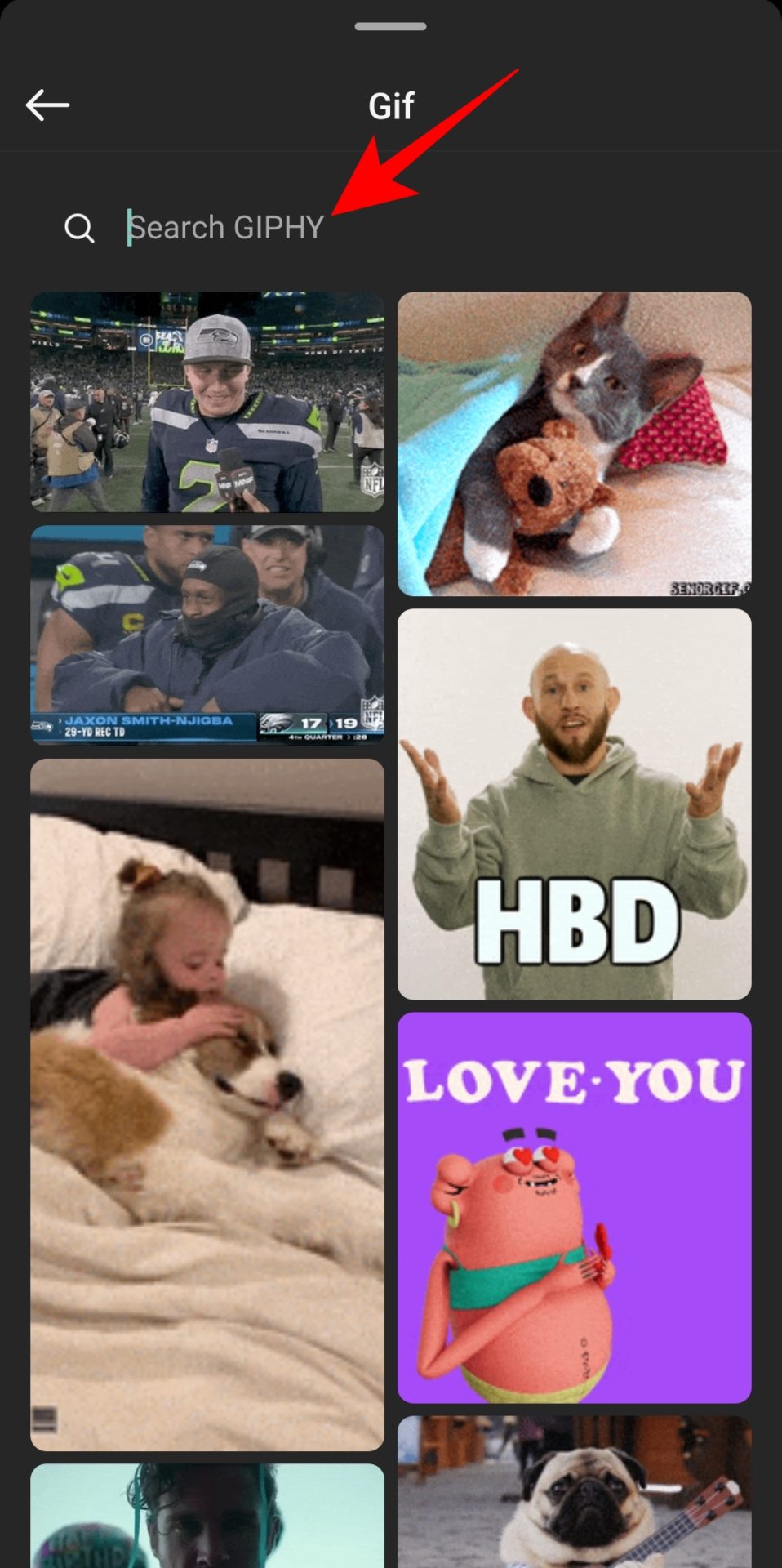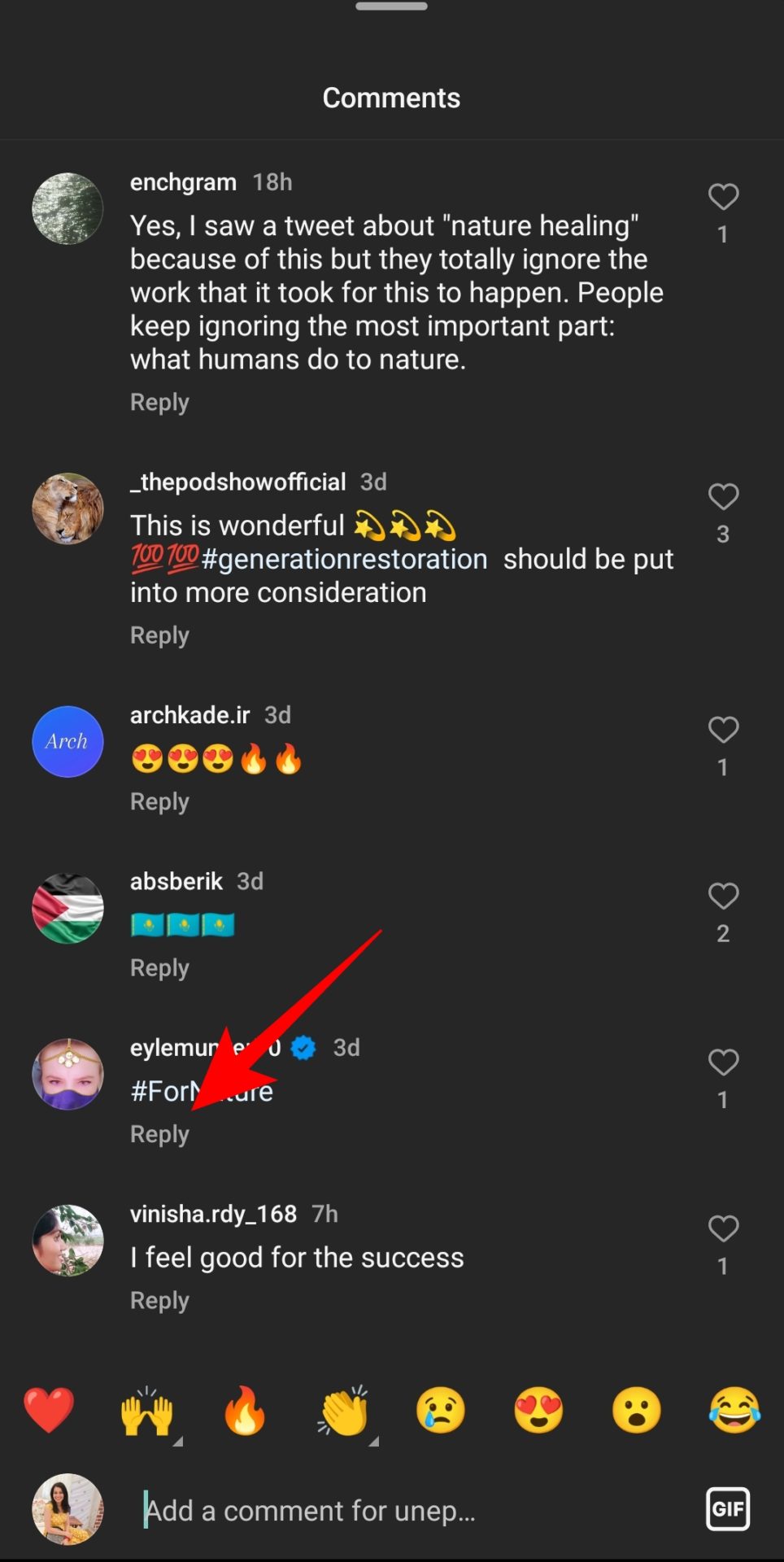How to Use GIFs in Instagram Comment

GIFs can say a lot while being fun and eye-catching at the same time. You can add GIFs to Instagram stories, comments, and DMs to boost engagement and earn money on the platform. GIFs are even better in the comments section, where you can express your emotions for a post or reel while sparking conversations with quick humor. But how to find a suitable GIF to post as an Instagram comment? Can you also reply to an Instagram comment with a GIF? Keep reading to find out!
How to Add a GIF to an Instagram Comment
You can add GIFs when commenting on an Instagram Post or Reel.
- Launch Instagram app.
- Go to the post or reel you want to comment on with a GIF.
- Tap the comments icon below the post.

- Tap the GIF icon given alongside the comment typing field.
- Use the search bar to look for a specific type of GIF. You can type emotions like happy, sad, dance, grin, etc., to find the kind of GIF you want.

- Once you find a suitable GIF, tap it to post as a comment.
Do note that you cannot add text to your comment if you want to reply to an Instagram post or Reel with a GIF.
How to Add a GIF to an Instagram Comment Reply
Adding a GIF to an Instagram comment reply is equally easy. However, if you like a comment and want to react to it, use the like option instead of replying with a GIF.
- Go to the Instagram comment to which you want to reply with a GIF.
- Tap Reply below the comment.

- Select the GIF icon alongside the reply field.
- Look for a suitable GIF and select it to post as a comment reply.
How to Remove a GIF in Instagram Comment
Sometimes, you may not like a GIF you posted as an Instagram comment, or maybe you accidentally commented with an inappropriate GIF. Whatever the case, you can remove such comments in 3 simple steps.
- Go to the Instagram comment with the GIF you want to remove.
- Long press your comment.
- Tap the delete icon to remove it.

Remember, there is no way to edit and change a GIF comment after posting. Your only option is to delete the comment and post a new one.
Tips to Troubleshoot GIF’s Option Not Showing in Instagram Comment Section
If you are struggling to find the option to add a GIF in Instagram’s comments section, below are some quick fixes that can help.
1. Update Instagram
GIFs were added to Instagram comments in May 2023. So, if you are on an older version, the option might not appear. You can grab the latest Instagram build from the Google Play Store or the iPhone App Store.
2. Report the Issue to Instagram Support
If you are running the latest Instagram build, there might be a technical reason for the GIF option not showing up in comments. For example, if the Instagram app keeps crashing when you try to add a GIF, report the problem to Instagram support.
To contact Instagram support, go to your profile > Hamburger menu icon > Settings and privacy > Help > Report a problem. When you tap the Report problem option, a bug report is made, including information about your device and account related to the issue you are facing. If you don’t want to share this information with Instagram, select the Don’t include and continue option.
Don’t Resist Expressing Yourself With GIFs
If you want to up your Instagram game, using GIFs is one way to be stellar in conversations. With Instagram’s inbuilt GIF tool for comments, you can swiftly look for a suitable GIF to express your reaction to a post or reel. Although you can always use emojis to express your emotions with a text comment, the option to add text with a GIF comment or replace a GIF after commenting is still missing on Instagram.
Now that you know how to comment using GIFs on Instagram, you might want to learn how to share Instagram Posts or Reels with your “close friends.”
FAQs
A. Currently, Instagram’s built-in GIF tool is only available on Android and iPhone. From the web version, you are limited to adding emoji to a comment.
A. Instagram doesn’t allow you to add stickers to comments. You can still add stickers to Instagram stories, reels, and DMs.